Nissan Rogue (T33) 2021-Present OwnerŌĆÖs Manual & User Guide: ProPILOT Assist displays and indicators
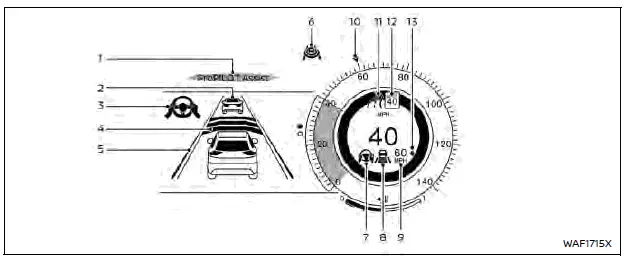
Models with full-screen display
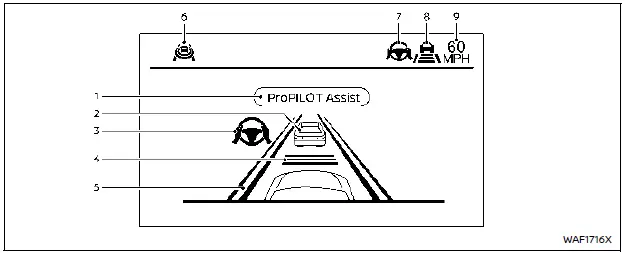
Models with analog meter and color display
ProPILOT Assist, ProPILOT Assist 1.1
- ProPILOT activation
Appears once the ProPILOT Assist system in your Nissan Rogue is activated. - Vehicle ahead detection indicator
Shows whether the system detects a vehicle ahead (only when ICC is active). - Steering Assist indicator
Displays the current status of Steering Assist by the color of the indicator- Steering Assist indicator (gray): Steering Assist standby
- Steering Assist indicator (green): Steering Assist active
- Set distance indicator
Shows the selected following distance for the Nissan Rogue. - Lane marker indicator
Indicates the detection status of lane markers- No lane markers displayed: Steering Assist is turned off
- Lane marker indicator (gray): No lane markers detected
- Lane marker indicator (green): Lane markers detected, Steering Assist active
- Lane marker indicator (yellow): Lane departure detected
- ProPILOT status indicator (
 )
)
Shows the operational status of the ProPILOT Assist system in your Nissan Rogue by color- ProPILOT Assist status indicator (white): System ON but in standby
- ProPILOT Assist status indicator (blue): ProPILOT Assist active
- Steering Assist status indicator/warning (
 ,
,  )
)
Displays the active state of Steering Assist- No indicator: Steering Assist off
- Gray: Steering Assist standby
- Green: Steering Assist active
- Yellow: Steering Assist malfunction
- Red: Hands-off detected
- Speed control status indicator/set distance indicator/lane marker indicator (
 )
)
Displays ICC status and selected distance- White: ICC standby
- Green: ICC (distance control mode) active
- Green vehicle icon: Vehicle detected ahead
- No vehicle icon: No vehicle detected ahead (the Nissan Rogue maintains the set speed)
- Yellow: ICC malfunction
Also shows Steering Assist status via lane marker color:
- No lane markers: Steering Assist off
- Gray: Steering Assist standby
- Green: Steering Assist active
- Vehicle set speed indicator
Shows the current set speed- Green: ICC active
- Gray: ICC standby
The speed unit can be switched between "MPH" and "km/h".
- Target speed indicator (if equipped)
Shows the target cruising speed- White triangle: Cruise control target speed
- Green triangle: ICC target speed
- Road information indicator (if equipped) (
 )
)
Indicates detected road information. - Detected road sign (speed limit) indicator (if equipped) (
 )
)
Shows the currently detected speed limit for the Nissan Rogue. - Speed Limit Link indicator (if equipped) (A,
 ,
,  )
)
Indicates the activation mode and operation of Speed Limit Link.
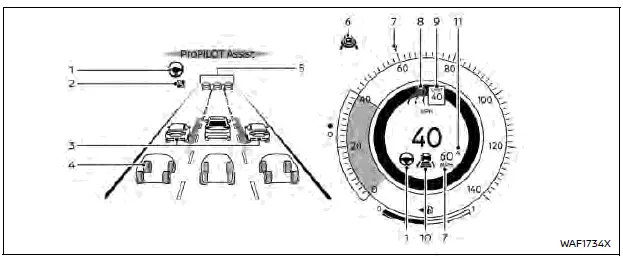
ProPILOT Assist 2.1
The display color changes depending on the active ProPILOT Assist 2.1 mode in your Nissan Rogue.
- Steering Assist indicator
Shows the operating state of Steering Assist. - Lane Change Assist Indicator (ProPILOT Assist 2.1) (
 )
)
Appears when Lane Change Assist is available. - Side detection (ProPILOT Assist 2.1)
Indicates detection of a vehicle in the side area. - Surrounding Vehicle Display (ProPILOT Assist 2.1)
Shows vehicles around the Nissan Rogue, including cars, trucks, and motorcycles. Multi-lane display is available on HD-mapped, limited-access highways.(Operates when driving above approximately 37 MPH (60 km/h).) *HD map data requires an active subscription and owner consent.
- Vehicle ahead detection indicator
Indicates whether a vehicle is detected in front of the Nissan Rogue. - ProPILOT Assist 2.1 status indicator
Displays the systemŌĆÖs operational status. - Vehicle Set Speed Indicator
Shows the vehicle's set speed. - Road information indicator (
 )
)
Shows detected road information. - Detected road sign (speed limit) indicator (
 )
)
Displays the current detected speed limit. - Intelligent Cruise Control (ICC) Status Indicator
Shows ICC status, following distance setting, and lead vehicle detection. - Speed Limit Adjust Indicator (A)
Indicates that the detected speed limit will be automatically applied to the Nissan RogueŌĆÖs set speed.
NOTE:
- When ProPILOT Assist is activated, the display automatically switches to the ProPILOT Assist view. To disable this, go to the vehicle information display: Settings ŌåÆ Customize Display ŌåÆ ProPILOT Assist Display.
- ProPILOT Assist 2.1 information is also shown in the Head-Up Display (HUD) of the Nissan Rogue.
- For HD map license details, see "License information (ProPILOT Assist 2.1)".
Safety Shield Status Screen:
The Safety Shield Status Screen appears after activating ProPILOT Assist and before setting the vehicle speed. It provides information on blind spot monitoring, forward driving aids, and side assistance features available on the Nissan Rogue.
Pressing the ProPILOT Assist switch also enables Intervention systems if they are turned on in Driver Assistance settings.
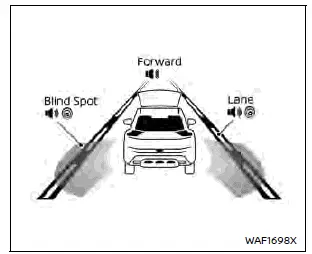
Example (all enabled)
- When any of the "Warning" systems are enabled, the "
 " mark appears in each zone of the Nissan Rogue display.
" mark appears in each zone of the Nissan Rogue display. - When any of the "Intervention" systems are active, the "
 " mark is shown in each monitored zone.
" mark is shown in each monitored zone. - When no system is enabled, "OFF" is displayed in all zones.
NOTE:
To change the status of the driving aids in your Nissan Rogue, use the vehicle information display: Settings ŌåÆ Driver Assistance.
ProPILOT Assist 2.1 modes:
ProPILOT Assist offers different driving modes depending on conditions, and each mode is represented by a specific color. The system automatically switches to the highest available mode when all requirements are met.
The table below shows each available mode (higher levels toward the bottom) and the conditions needed for activation.
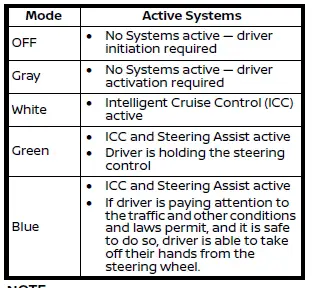
NOTE:
If the steering wheel icon turns yellow, Steering Assist may be limited, and the driver of the Nissan Rogue should take over steering control.
Other materials:
P161d Immobilizer
DTC Description
DTC DETECTION LOGICNOTE:
DTC P161D is displayed with another ECU.
Perform the trouble diagnosis for the corresponding DTC of another ECU. Refer to DTC Description.
POSSIBLE CAUSE
ECM
Intelligent Key unit
Electric shift control module
Power steering control modul ...
System Description. System
System Description
An Electrically-driven Intelligent Brake Unit is a booster system
that generates assist force by using an internal motor to operate a
piston inside the master cylinder part.
Control module is integrated with Electrically-driven Intelligent Brake Unit.
The amount ...
Dtc/circuit Diagnosis. U0076-00 Can Comm Circuit
DTC Description
DTC DETECTION LOGIC DTC No.
CONSULT screen terms
(Trouble diagnosis content) DTC detection condition
U0076
00
Control module comm Bus D Off
(Control module comm Bus D Off)
Diagnosis condition
When ignition switch is ON.
Signal (terminal)
CAN communicatio ...
