Nissan Rogue Owners Manual: iPodÂŽ* player operation with Navigation System (if so equipped)
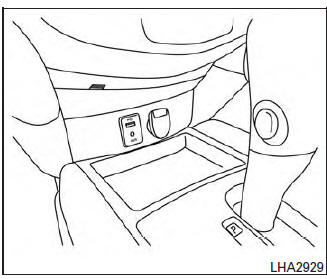
iPodÂŽ* player operation with Navigation System
Connecting iPodÂŽ
| WARNING Do not connect, disconnect, or operate the USB device while driving. Doing so can be a distraction. If distracted you could lose control of your vehicle and cause an accident or serious injury. |
CAUTION
|
Refer to your device manufacturerâs owner information regarding the proper use and care of the device.
To connect an iPodÂŽ to the vehicle so that the iPodÂŽ can be controlled with the audio system controls and display screen, use the USB connection port located on the center console below the heater and air conditioner controls. Connect the iPodÂŽ-specific end of the cable to the iPodÂŽ and the USB end of the cable to the USB connection port on the vehicle. If your iPodÂŽ supports charging via a USB connection, its battery will be charged while connected to the vehicle with the ignition switch in the ACC or ON position.
While connected to the vehicle, the iPodÂŽ can only be operated by the vehicle audio controls.
To disconnect the iPodÂŽ from the vehicle, remove the USB end of the cable from the USB connection port on the vehicle, then remove the cable from the iPodÂŽ.
* iPodÂŽ is a trademark of Apple Inc., registered in the U.S. and other countries.
Compatibility
The following models are compatible:
- iPodÂŽ Classic 5th generation (firmware version 1.3.0 or later)
- iPodÂŽ Classic 6th generation (firmware version 2.0.1 or later)
- iPodÂŽ Classic 7th generation (firmware version 2.0.4 or later)
- iPodÂŽ Touch 2nd generation (firmware version 4.2.1 or later)*
- iPodÂŽ Touch 3rd generation (firmware version 5.1 or later)
- iPodÂŽ Touch 4th generation (firmware version 5.1 or later)
- iPodÂŽ nano - 1st generation (firmware version 1.3.1 or later)
- iPodÂŽ nano - 2nd generation (firmware version 1.1.3 or later)
- iPodÂŽ nano - 3rd generation (firmware version 1.1.3 or later)
- iPodÂŽ nano - 4th generation (firmware version 1.0.4 or later)
- iPodÂŽ nano - 5th generation (firmware version 1.0.2 or later)
- iPodÂŽ nano - 6th generation (firmware version 1.1 or later)
- iPhoneÂŽ 3G (firmware version 4.2.1 or later)
- iPhoneÂŽ 3GS (firmware version 5.1 or later)
- iPhoneÂŽ 4 (firmware version 5.1 or later)
- iPhoneÂŽ 4S (firmware version 5.1 or later)
* Some features of this iPodÂŽ may not be fully functional.
Make sure that your iPodÂŽ firmware is updated to the version indicated above.
Audio main operation
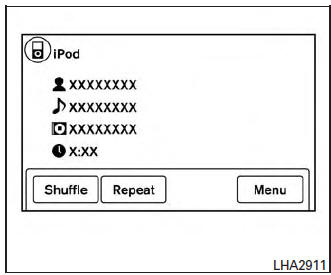
AUX button
When the AUX button is pressed with the system off and the iPodÂŽ connected, the system will turn on. If another audio source is playing and the iPodÂŽ is connected, press the AUX button repeatedly until the center display changes to the iPodÂŽ mode.
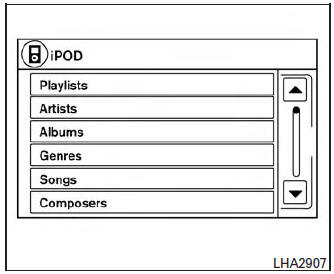
Interface
The interface for iPodÂŽ operation shown on the vehicleâs audio system display screen is similar to the iPodÂŽ interface. Use the touch-screen, BACK button or the scrolling knob to navigate the menus on the screen.
When the iPodÂŽ is playing, touch the âMenuâ key to bring up the iPodÂŽ interface.
Depending on the iPodÂŽ model, the following items may be available on the menu list screen.
For additional information, refer to the iPodÂŽ Ownerâs Manual regarding each menu item.
- Playlists
- Artists
- Albums
- Genres
- Songs
- Composers
- Audiobooks
- Podcasts
Shuffle and repeat play mode
While the iPodÂŽ is playing, the play pattern can be altered so that songs are repeated or played randomly.
Shuffle
Touch the âShuffleâ key to apply a random play pattern to the iPodÂŽ. When the Shuffle mode is active, the text is illuminated. Touching the âShuffleâ key once more will display the âShuffle songsâ key. To cancel Shuffle mode, touch the âShuffleâ key again until the text is no longer illuminated.
Repeat
Touch the âRepeatâ key to apply a repeat play pattern to the iPodÂŽ. When the repeat mode is active, the text is illuminated. Touching the âRepeatâ key once more will display the âRepeat songâ key. To cancel Repeat mode, touch the âRepeatâ key again until the text is no longer illuminated.
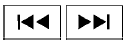 Seek buttons
Seek buttons
Press the  or
or
 seek button to skip
backward or forward one track.
seek button to skip
backward or forward one track.
Press and hold the  or
or
 seek button
for 1.5 seconds while a track is playing to reverse
or fast forward the track being played. The track
plays at an increased speed while reversing or
fast forwarding. When the button is released, the
track returns to normal play speed.
seek button
for 1.5 seconds while a track is playing to reverse
or fast forward the track being played. The track
plays at an increased speed while reversing or
fast forwarding. When the button is released, the
track returns to normal play speed.
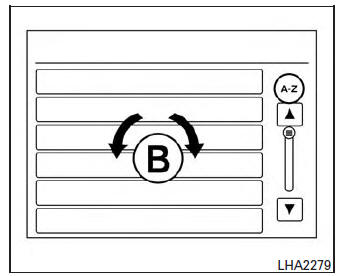
Scrolling menus
While navigating long lists of artists, albums or songs in the music menu, it is possible to scroll the list by the first character in the name. To activate character indexing, touch and hold the âA-Zâ key in the upper right corner of the screen.
Turn the TUNE/SCROLL knob to choose the number or letter to jump to in the list and then press the ENTER/AUDIO button.
If no character is selected after 2 seconds, the display returns to normal.
 iPodÂŽ* player operation without Navigation System (if so equipped)
iPodÂŽ* player operation without Navigation System (if so equipped)
iPodÂŽ* player operation without Navigation System
Connecting iPod
WARNINGDo not connect, disconnect, or operate the
USB device while driving. Doing so can be
a distraction. If dist ...
 BluetoothÂŽ streaming audio without
Navigation System (if so equipped)
BluetoothÂŽ streaming audio without
Navigation System (if so equipped)
If you have a compatible BluetoothÂŽ audio device
that is capable of playing audio files, the
device can be connected to the vehicleâs audio
system so that the audio files on the device play
thr ...
Other materials:
Symptom diagnosis
PUSH-BUTTON IGNITION SWITCH DOES NOT OPERATE
Description
Check that vehicle Operating Conditions are as listed in âConditions of
Vehicleâ below before starting Diagnosis
Procedure. Make sure to check each symptom in Diagnosis Procedure.
NOTE:
The engine start function, door lock functio ...
Periodic maintenance
REAR PROPELLER SHAFT
Inspection
APPEARANCE AND NOISE
Check the propeller shaft tube surface for dents or cracks. If
malfunction is detected, replace propeller shaft
assembly.
If center bearing is noisy or damaged, replace propeller shaft
assembly.
VIBRATION
If vibrati ...
System description
COMPONENT PARTS
Component Parts Location
Air bag diagnosis sensor unit
AV control unit
Around view monitor control unit
Chassis control module
ABS actuator and electric unit (control
unit)
⢠A/C auto amp. (With auto A/C)
⢠Front air control (Without auto A/
C)
...
