Nissan Rogue Owners Manual: iPod®* player operation without Navigation System (if so equipped)
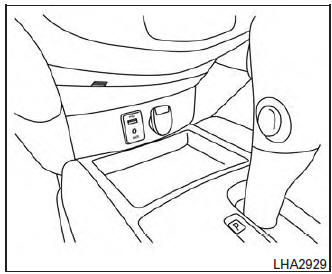
iPod®* player operation without Navigation System
Connecting iPod
| WARNING Do not connect, disconnect, or operate the USB device while driving. Doing so can be a distraction. If distracted you could lose control of your vehicle and cause an accident or serious injury. |
CAUTION
|
Refer to your device manufacturerŌĆÖs owner information regarding the proper use and care of the device.
To connect an iPod® to the vehicle so that the iPod® can be controlled with the audio system controls and display screen, use the USB connection port located on the center console below the heater and air conditioner controls. Connect the iPod®-specific end of the cable to the iPod® and the USB end of the cable to the USB connection port on the vehicle. If your iPod® supports charging via a USB connection, its battery will be charged while connected to the vehicle with the ignition switch in the ACC or ON position.
While connected to the vehicle, the iPod® can only be operated by the vehicle audio controls.
To disconnect the iPod® from the vehicle, remove the USB end of the cable from the USB connection port on the vehicle, then remove the cable from the iPod®.
* iPod® is a trademark of Apple Inc., registered in the U.S. and other countries.
Compatibility
The following models are compatible:
- iPod® Classic - 5th Generation (firmware version 1.3.0 or later)
- iPod® Classic - 6th Generation (firmware version 2.0.1 or later)
- iPod® Classic - 7th Generation (firmware version 2.0.4 or later)
- iPod® nano - 1st generation (firmware version 1.3.1 or later)
- iPod® nano - 2nd generation (firmware version 1.1.3 or later)
- iPod® nano - 3rd generation (firmware version 1.1.3 or later)
- iPod® nano - 4th generation (firmware version 1.0.4 or later)
- iPod® nano - 5th generation (firmware version 1.0.2 or later)
- iPod® nano - 6th generation (firmware version 1.1 or later)
- iPod® Touch - 2nd generation (firmware version 4.2.1 or later)
- iPod® Touch - 3rd generation (firmware version 5.1 or later) (minimum iOS 5.0 required for smartphone integration)
- iPod® Touch - 4th generation (firmware version 5.1 or later) (minimum iOS 5.0 required for smartphone integration)
- iPhone® 3G (firmware version 4.2.1 or later)
- iPhone® 3GS (firmware version 5.1 or later) (minimum iOS 5.0 required for smartphone integration)
- iPhone® 4 (firmware version 5.1 or later) (minimum iOS 5.0 required for smartphone integration)
- iPhone® 4S (firmware version 5.1 or later) (minimum iOS 5.0 required for smartphone integration)
Make sure that your iPod® firmware is updated to the version indicated above.
Audio main operation
Place the ignition switch in the ACC or ON position. Press the MEDIA button repeatedly to switch to the iPod® mode.
If the system has been turned off while the iPod®
was playing, pressing the VOL/ control
knob will start the iPod®.
control
knob will start the iPod®.
iPod® MENU button (if so equipped)
Press the iPod® MENU button while the iPod® is connected to show the iPod® operation menu on the audio display. Scroll through the menu list using the TUNE/FOLDER control dial. Press ENTER/SETTING button to select a menu item.
Items in the iPod® menu appear on the display in the following order:
- Now playing
- Playlists
- Artists
- Albums
- Songs
- Podcasts
- Genres
- Composers
- Audiobooks
- Shuffle songs
For additional information, refer to the iPod┬« OwnerŌĆÖs Manual regarding each item.
SEEK/CAT and TRACK buttons
When the  SEEK/CAT button or
SEEK/CAT button or
 TRACK button is pressed for less than 1.5 seconds
while the iPod® is playing, the next track or
the beginning of the current track on the iPod®
will be played.
TRACK button is pressed for less than 1.5 seconds
while the iPod® is playing, the next track or
the beginning of the current track on the iPod®
will be played.
When the  SEEK/CAT button or
SEEK/CAT button or
 TRACK button is pressed for more than 1.5 seconds
while the iPod® is playing, the iPod® will
play while fast forwarding or rewinding. When the
button is released, the iPod® will return to the
normal play speed.
TRACK button is pressed for more than 1.5 seconds
while the iPod® is playing, the iPod® will
play while fast forwarding or rewinding. When the
button is released, the iPod® will return to the
normal play speed.
REPEAT (RPT)
When the RPT button is pressed while a track is being played, the play pattern can be changed as follows:
Repeat Off ŌåÆ 1 Track Repeat ŌåÆ All Repeat ŌåÆ Repeat Off
1 Track Repeat: the current track will be repeated.
All Repeat: all songs in the current list are repeated.
Repeat Off: no repeat play pattern is applied.
RANDOM (RDM)
When the RDM button is pressed while a track is being played, the play pattern can be changed as follows:
Shuffle Off ŌåÆ Track Shuffle ŌåÆ Album Shuffle ŌåÆ Shuffle Off
Track Shuffle: the tracks in the current list will be played randomly.
Album Shuffle: the albums in the current list will be played randomly.
Shuffle Off: no random play pattern is applied.
 BACK button
BACK button
When the  BACK button is
pressed, it returns
to the previous menu.
BACK button is
pressed, it returns
to the previous menu.
 USB (Universal Serial Bus) Connection Port (models with Navigation System)
(if so equipped)
USB (Universal Serial Bus) Connection Port (models with Navigation System)
(if so equipped)
USB (Universal Serial Bus) Connection Port (models with Navigation System)
Connecting a device to the USB
Connection Port
WARNINGDo not connect, disconnect, or operate the
USB devi ...
 iPod®* player operation with Navigation System (if so equipped)
iPod®* player operation with Navigation System (if so equipped)
iPod®* player operation with Navigation System
Connecting iPod®
WARNINGDo not connect, disconnect, or operate the
USB device while driving. Doing so can be
a distraction. If dist ...
Other materials:
U1111 lost communication (chassis control module)
DTC Description
DTC DETECTION LOGIC
DTC
CONSULT screen terms
(Trouble diagnosis content)
DTC detection condition
U1111
LOST COMM (CHASSIS CONT MDUL)
(Lost Communication With Chassis Control
Module)
When the ignition switch is ON, TCM is unable to receive the CA ...
P2765 input speed sensor B
DTC Description
DTC DETECTION LOGIC
DTC
CONSULT screen terms
(Trouble diagnosis content)
DTC detection condition
P2765
INPUT SPEED SENSOR B
(Input/Turbine Speed Sensor B Circuit)
When 1 is satisfied and any of 2, 3 or 4 is satisfied and this state
is maintaine ...
Vehicle phonebook
To access the vehicle phonebook:
Press the button on
the control panel.
Touch the ŌĆ£PhonebookŌĆØ key.
Choose the desired entry from the displayed
list.
The number of the entry will be displayed on
the screen. Touch the number to initiate dialing.
NOTE:
...
