Nissan Rogue (T33) 2021-Present OwnerŌĆÖs Manual & User Guide: How to use the HUD
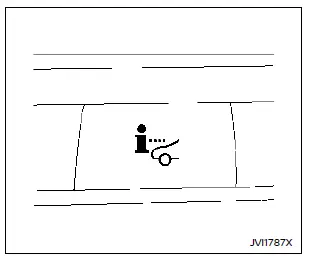
Basic information
To activate the HUD, press the HUD switch once. This immediately turns on the Head Up Display and shows selected driving information for the Nissan Rogue.
To turn the HUD off, press the switch again.
If the HUD is turned off manually, it will remain off even after restarting the vehicle.
The following HUD settings can be customized in the vehicle information display:
- Brightness
- Height
- Rotation
- Contents selection
- Navigation (if so equipped)
- Driving Assist
- Speed Limit Sign
- Audio
- TEL/SMS
- Reset
NOTE:
- Emergency information may still appear on the HUD even if the display is turned off.
- When Driving Assist is activated with the ProPILOT Assist switch on, the HUD will be displayed automaticallyŌĆöeven if the HUD switch is turned off.
This product includes the following software:
(1) Panasonic Corporation software or software developed specifically for Panasonic Corporation
(2) Third-party software licensed to Panasonic Corporation
(3) Open-source software
The open-source software (OSS) components include programs governed by various licenses.
For detailed license information, refer to the Panasonic OSS website:
http://car.panasonic.jp/oss/j03llnna
Display brightness
The brightness of the HUD image can be adjusted through the vehicle information display to ensure clear visibility while driving the Nissan Rogue.
The system will also automatically adapt brightness based on surrounding ambient light conditions.
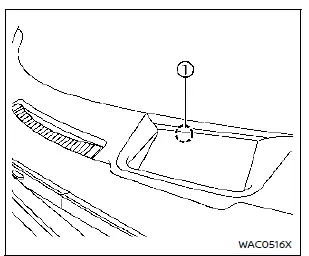
NOTE:
- The HUD uses a built-in brightness sensor 1. If the sensor is blocked, the display will darken and may become hard to see. Ensure the area remains unobstructed.
- Avoid directing strong light at the sensor, as this may cause incorrect operation or system malfunction.
 Basic information
Basic information
Example
Example
WARNING
Failure to correctly adjust the brightness or position of the HUD image may reduce visibility through the windshield, which could lead to an accident resulting in serio ...
 Driver Assistance/Navigation/Traffic Sign/
Audio/TEL/SMS linking
Driver Assistance/Navigation/Traffic Sign/
Audio/TEL/SMS linking
The HUD in the Nissan Rogue will display Driver Assistance and navigation information to help the driver stay aware of changing road and traffic conditions.
The Driver Assistance display will also sho ...
Other materials:
Phone settings
To access the phone settings:
Press the [ ] button.
Touch the ŌĆ£SettingsŌĆØ key.
Touch the ŌĆ£Phone & BluetoothŌĆØ key.
. Touch the ŌĆ£Phone SettingsŌĆØ key and adjust
the following settings as desired:
Sort Phonebook By:
Touch ŌĆ£First NameŌĆØ or ŌĆ£Last N ...
Map lamp assembly
Exploded View
Map lamp assembly bracket
(with moonroof)
Headlining
Map lamp assembly
Map lamp assembly bracket
(without moonroof)
Dual magnet
Metal clip
Pawl
Removal and Installation
REMOVAL
Lower front edge of map lamp assembly (1) down from the
hea ...
Body side trim
Exploded View
Front pillar finisher
Front body side welt
Center pillar upper finisher
Rear body side welt
Rear kicking plate
Seat belt cover
Center pillar lower finisher
Front kicking plate
Dash side finisher
Pawl
Clip
Front
FRONT PILLAR FINISHER
...
