Nissan Rogue (T33) 2021-Present Owner’s Manual & User Guide: Available views (models with 3D view)
WARNING
- The distance guide lines and the vehicle width guide lines should be used as a reference only when the Nissan Rogue is on a paved, level surface. The apparent distance on the monitor may differ from the actual spacing between the vehicle and surrounding objects.
- Use the displayed lines and the bird's-eye view as visual guides. These views may vary depending on passengers, fuel level, road grade, and vehicle position.
- If the tires are replaced with a different size, the predictive course lines and bird's-eye view may appear incorrectly.
- When the Nissan Rogue drives uphill, objects displayed on the monitor appear farther than they truly are. When driving downhill, objects appear closer.
- Objects in the rear view may appear visually opposite compared to what is seen in the mirrors.
- Always use the mirrors or direct observation to accurately judge distance.
- The wide-angle lens shows distances differently from real-world spacing.
- Snow or slippery roads may cause differences between predictive and actual path.
- Vehicle width and predictive lines are wider than the actual Nissan Rogue body.
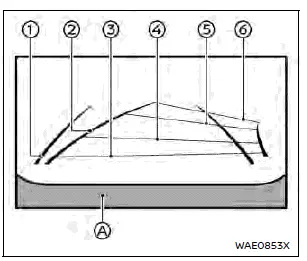
Front view
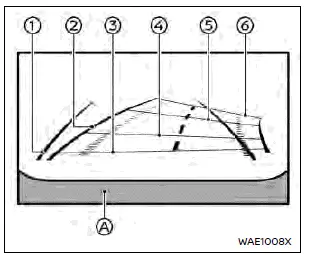
Rear view
Front and rear view:
Guiding lines show approximate vehicle width and distance to objects relative to the vehicle body line.
Vehicle width guide lines 1:
Indicate the Nissan Rogue body width.
Predictive course lines 2:
Reflect the predicted path based on steering input. These lines adjust according to steering wheel movement.
Distance guide lines:
- Red line: ~1.5 ft (0.5 m)
- Blue line: ~3 ft (1 m)
- Blue line: ~7 ft (2 m)
- Blue line: ~10 ft (3 m)
The front view turns off at speeds above 9 MPH (15 km/h) for normal models, or 12 MPH (20 km/h) for models with Invisible Hood View.
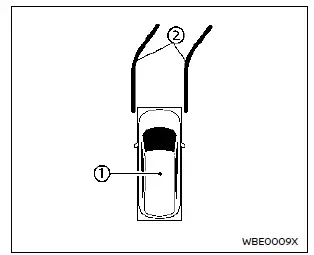
Example
Bird's-eye view:
The bird's-eye image shows an overhead composite view to help align the Nissan Rogue within tight spaces.
The vehicle icon 1 indicates the current vehicle position. Distances in this view differ from real-world distances.
Predictive course lines 2 show the expected movement path.
WARNING
- Objects in the bird’s-eye view look farther than they actually are.
- Tall objects such as curbs or vehicles may not align perfectly where camera images meet.
- Anything above camera height cannot be displayed.
- If the camera angle shifts, the top-down view may become misaligned.
- Ground markings may appear bent or offset where camera images join.
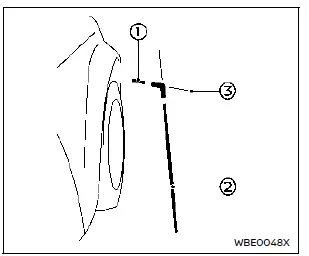
Front passenger's side
Front-side view:
Guiding lines:
These lines display the approximate width and the front edge of the vehicle on both sides.
The front-of-vehicle line 1 highlights the forward boundary.
The side-of-vehicle line 2 outlines full width including mirrors.
The blue line extensions 3 show projected alignment.
CAUTION
The turn signal light may resemble the side guide line — this is normal.
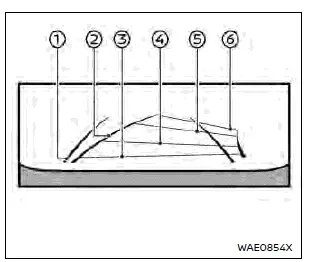
Front-wide view (Type A)
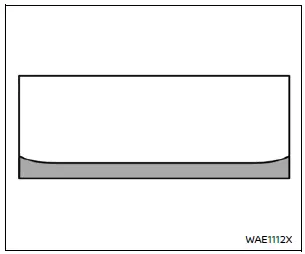
Front-wide view (Type B)
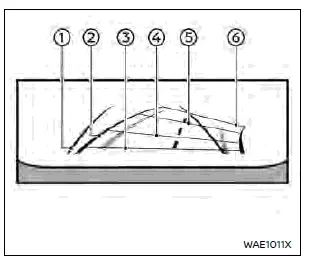
Rear-wide view
Front-wide/rear-wide view:
These views provide a wider field for detecting blind spots around the Nissan Rogue.
Vehicle width guide lines 1:
Show approximate width.
Predictive course lines 2:
Show the projected travel path based on steering.
Distance guide lines:
- Red line 3: ~1.5 ft (0.5 m)
- Blue line 4: ~3 ft (1 m)
- Blue line 5: ~7 ft (2 m)
- Blue line 6: ~10 ft (3 m)
The front-wide view switches off above 9 MPH (15 km/h) or 12 MPH (20 km/h) depending on model.
Saved Locations (if equipped):
You can save locations where the front-wide view will auto-activate — helpful when the Nissan Rogue frequently passes low-visibility intersections.
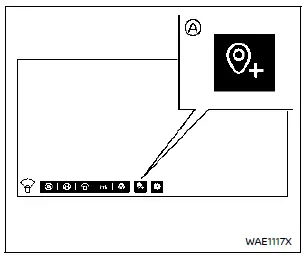
How to save the location
Touch key A while the front-wide view is active.
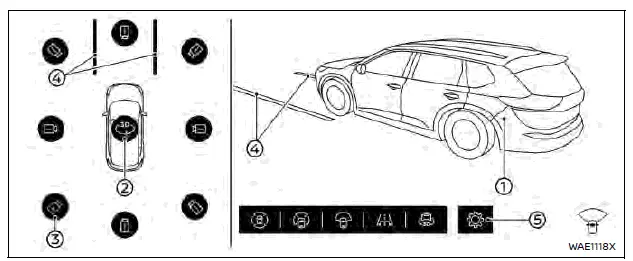
Example
3D view (if equipped)
The 3D camera provides a 360° perspective around the Nissan Rogue for improved parking precision.
Touching the rotation icon 2 rotates the vehicle image 1 and its surroundings.
Swiping the image also rotates the view.
Eight camera angles can be selected via icon 3.
Above 10 MPH (16 km/h), only the forward-facing cameras remain selectable.
Predictive course lines 4 show expected trajectory.
WARNING
- Distances in the 3D view differ from reality.
- Some areas around the vehicle cannot be shown — see system limitations.
Automatic 360Âş Moving:
When CAMERA is pressed after ignition ON, the vehicle rotates automatically in 360Âş view for a full surroundings check.
How to enable/disable Auto 360Âş Moving
Select the camera screen, touch icon 5, open “Settings” → “Automatic 360º Moving”.
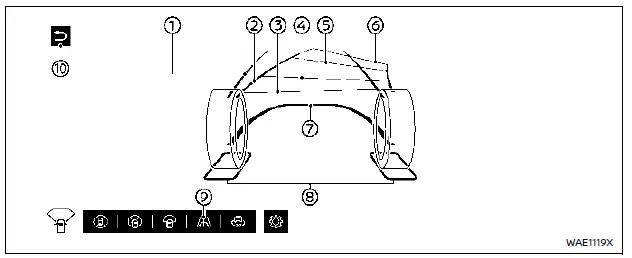
Example
Invisible Hood View (if equipped)
This function makes the hood appear transparent, allowing the driver to see the ground directly ahead of the Nissan Rogue for precise wheel alignment.
NOTE:
This view is a processed composite from the front cameras.
Vehicle width guide lines 1:
Show approximate width.
Predictive course lines 2:
Show projected direction.
Distance guide lines:
- Red: ~1.5 ft (0.5 m) — Blue: ~3 ft (1 m) — Blue: ~7 ft (2 m) — Blue: ~10 ft (3 m)
Invisible Hood View turns off above 12 MPH (20 km/h).
Vehicle outline 7:
Indicates the front area shape.
Wheel area lines 8:
Indicate front wheel outlines.
How to enable/disable Invisible Hood View:
While on the camera screen, touch icon 9. To exit, switch to another view or press return icon 10.
Other materials:
Dtc/circuit Diagnosis. B14e0-4a Wheel Sensor
DTC Description
DTC DETECTION LOGIC DTC No. CONSULT screen terms DTC detection condition
B14E0
4A
Wheel sensor
Diagnosis condition
Ignition switch is ON.
Signal (terminal)
Front left wheel sensor signal
Threshold
When front left wheel sensor is installed to wrong po ...
Tilt/telescopic steering
Basic information
WARNING
Do not adjust the steering wheel
while driving. You could lose
control of your vehicle and cause
an accident.
Do not adjust the steering wheel
any closer to you than is necessary
for proper steering operation
and comfort. The driver's air bag
inflates with great ...
Rear Final Drive: R145. Precaution. Precautions
Precautions
Precaution for Supplemental Restraint System (SRS) "AIR BAG" and "SEAT BELT PRE-TENSIONER"
The Supplemental Restraint System such as “AIR BAG” and “SEAT BELT
PRE-TENSIONER”, used along with a front seat belt, helps to reduce the
risk or severity of injury to the driver and ...
