Nissan Rogue Owners Manual: Settings
The setting mode allows you to change the information displayed in the vehicle information display:
- Driver Assistance
- Clock
- Meter Settings
- Vehicle Settings
- Maintenance
- Alarm
- Tire Pressure
- Unit
- Language
- Factory Reset
Driver Assistance
To change the status, warnings or turn on or off
any of the systems/warnings displayed in the
“Driver Assistance” menu:
Use the  button to select and the
ENTER
button to change a menu item:
button to select and the
ENTER
button to change a menu item:
- Driving Aids (if so equipped)
- Forward (FCW) On/Off (if so equipped)
- Lane (LDW) On/Off (if so equipped)
- Blind Spot (BSW) On/Off (if so equipped)
- Parking Aids (if so equipped)
- Moving Object On/Off (if so equipped)
- Chassis Control
- Trace Control – For additional information, refer to “Active Trace Control” in “Starting and Operating” section of this manual.
- Engine Brake – For additional information, refer to “Active Engine Brake” in “Starting and Operating” section of this manual.
Clock
For additional information on how to set the clock, refer to the “Monitor, climate, audio, phone and voice recognition systems” section of this manual or the separate Navigation Owner’s Manual.
Meter Settings
The meter settings allows the customer to choose from the various meter selections.
The meter settings can be changed using
the  ,
,
 , and the ENTER buttons.
, and the ENTER buttons.
Main Menu Selection
The items that display can be enabled/disabled when the ignition switch is placed in the ON position. To change the items that display.
Use the  button to select and the
ENTER
button to change a menu item:
button to select and the
ENTER
button to change a menu item:
- Trip Computer – For additional information, refer to “Trip Computer” in this section.
- Range
- Average Speed
- Fuel Economy
- Navigation (if so equipped)
- Audio/Satellite Radio (if so equipped)
- Driving Aids (if so equipped)
- Tire Pressures
- Chassis Control
- Warning Confirmation
Body Color
The color of the vehicle that displays in the vehicle information display when the ignition switch is placed in the ON position can be changed.
ECO Mode Settings
The following information can be enabled/disabled to display in the vehicle information display when the ignition switch is placed in the ON position.
From the “Main Menu Selection” select “ECO Mode Settings” to display the information when the ignition switch is placed in the ON position.
- Select “Display” then ”On” or “Off” to display “Pedal (if so equipped)” or “Inst.FE (Instant Fuel Economy)” in the vehicle information display when the ignition switch is placed in the ON position.
ECO Drive Report
The following information can be enabled/disabled to display in the vehicle information display when the ignition switch is placed in the ON position.
From the “Main Menu Selection” select “ECO Drive Report” to display the information when the ignition switch is placed in the ON position.
- Select “Display” then “On” or “Off” to display the information when the ignition switch is placed in the ON position. The ECO Drive Report is displayed when the ignition switch is in the OFF position.
Welcome Effects
The welcome screen display can be turned ON/OFF to display when the ignition switch is placed in the ACC (if so equipped) or ON position.
To enable/disable the welcome screen:
- Press the
 button.
button. - Use the
 buttons to
select “Settings”,
and press ENTER.
buttons to
select “Settings”,
and press ENTER. - Select “Welcome Effects” using the
 buttons and press ENTER to turn this function
ON or OFF.
buttons and press ENTER to turn this function
ON or OFF.
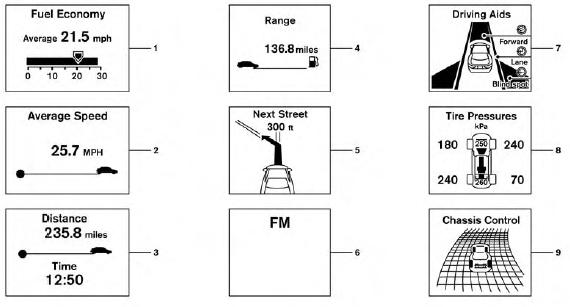
Trip Computer
The trip computer can be enabled/disabled to display in the vehicle information display when the ignition switch is placed in the ON position.
From the “Main Menu Selection” select “Trip Computer” to display in the vehicle information display when the ignition is placed in the ON position.
- Current fuel consumption and average fuel consumption (MPG, l (liter) /100km or km/l)
Current fuel consumption:
The current fuel consumption mode shows the current fuel consumption.
Average fuel consumption:
The average fuel consumption mode shows the average fuel consumption since the last reset.
Resetting is done by pushing the button
for longer than one second.
button
for longer than one second.
The display is updated every 30 seconds. At about the first 1/3 mile (500 m) after a reset, the display shows “_ _”.
- Average speed (MPH or km/h)
The average speed mode shows the average
vehicle speed since the last reset. Resetting is
done by pushing the  button for
longer than
one second.
button for
longer than
one second.
The display is updated every 30 seconds. At about the first 1/3 mile (500 m) after a reset, the display shows “_ _”.
- Elapsed time and trip odometer (mile or km)
Elapsed time:
The elapsed time mode shows the time since the
last reset. Resetting is done by pushing
the  button for longer than one
second.
button for longer than one
second.
(The trip odometer is also reset at same time.)
Trip odometer:
The trip odometer mode shows the total distance the vehicle has been driven since the last reset.
Resetting is done by pushing the  button
for longer than one second. (The elapsed time is
also reset at same time.)
button
for longer than one second. (The elapsed time is
also reset at same time.)
- Distance to empty (dte – mile or km)
The distance to empty (dte) mode provides you with an estimation of the distance that can be driven before refueling. The dte is constantly being calculated, based on the amount of fuel in the fuel tank and the actual fuel consumption.
The display is updated approximately every 30 seconds.
The dte mode includes a low range warning feature. If the fuel level is low, the warning is displayed on the screen.
When the fuel level drops even lower, the dte display wil change to “_ _”.
- If the amount of fuel added is small, the display just before the ignition switch is pushed to the OFF position may continue to be displayed.
- When driving uphill or rounding curves, the fuel in the tank shifts, which may momentarily change the display.
- Navigation (if so equipped)
When the route guidance is set in the navigation system, this item shows the navigation route information.
- Audio
The audio mode shows the status of audio information.
- Driving aids (if so equipped)
The driving aids mode shows the operating condition for the following systems.
- Lane Departure Warning (LDW)
- Blind Spot Warning (BSW)
- Forward Collision Warning (FCW)
For additional information, refer to “Blind Spot Warning (BSW) system /Lane Departure Warning (LDW) system”and “Forward CollisionWarning (FCW) system ” in “Starting and diving” section of this manual.
- Tire pressure
The tire pressure mode shows the pressure of all four tires while the vehicle is driven. The axle between the tires will also display the recommended tire pressure.
When the “Tire Pressure Low Add Air” or “Flat
Tire Visit Dealer” (if so equipped) warning appears,
the display can be switched to the tire
pressure mode by pushing the  button.
button.
The tire pressure unit can be changed in the TPMS setting under the Settings menu on the Vehicle Information Display. For additional information, refer to “Vehicle Information Display” in this section.
- Chassis control
When the Active Trace Control, Active Engine Brake, or the Active Ride Control is operated, it shows the operating condition. It also shows operating condition of hill start assist or the hill descent control. For additional information, refer to “Active Trace Control, Active Engine Brake, Active Ride Control, hill start assist or the hill descent control” in “Starting and Driving” section of this manual.
Vehicle Settings
The vehicle settings allows the customer to change settings for interior lights, turn signals, intelligent key settings, unlock settings and other vehicle settings.
The vehicle settings can be changed using
the  ,
,
 , and the ENTER buttons.
, and the ENTER buttons.
Welcome light (if so equipped)
The welcome light can be set to be ON or OFF.
From the Vehicle Settings menu, select “Welcome Light”. Use the ENTER button to turn this feature ON or OFF.
Auto Room Lamp
The interior lights can be set to be ON or OFF if any door is unlocked. From the Vehicle Settings menu, select “Auto Room Light”. Use the ENTER button to turn this feature ON or OFF.
Light Sensitivity (if so equipped)
The light sensitivity can be set to illuminate earlier based on the brightness outside the vehicle.
From the Vehicle Settings menu, select “Light Sensitivity”. Use the ENTER button to change the sensitivity.
Light Off Delay (if so equipped)
The duration of the automatic headlights can be changed from 0 to 180 seconds. From the Vehicle Settings menu, select “Light Off Delay”. Use the ENTER button to change the duration.
3 Flash Pass
The 3 flash pass can be set to be ON or OFF.
From the Vehicle Settings menu, select “3 Flash Pass”. Use the ENTER button to turn this feature ON or OFF.
I-Key Door Lock
When this item is turned on, the request switch on the door is activated. From the Vehicle Settings menu, select “I-Key Door Unlock”. Use the ENTER button to activate this function.
Selective-Unlock
When this item is turned on, only the driver’s door is unlocked first after the door unlock operation.
When the door handle request switch on the driver’s or front passenger’s side door is pushed to be unlocked, only the corresponding door is unlocked first. All the doors can be unlocked if the door unlock operation is performed again within 1 minute. When this item is turned to off, all the doors will be unlocked after the door unlock operation is performed once. From the Vehicle
Settings menu, select “Selective Unlock”. Use the ENTER button to activate this function.
Answer back horn
When the answer back horn is on, the horn will chirp and the hazard indicators will flash once when locking the vehicle with the Intelligent Key.
Speed Dependent
The speed dependent feature can be set to be ON or OFF. From the Vehicle Settings menu, select “Speed Dependent”. Use the ENTER button to turn this feature ON or OFF.
Reverse Link
The reverse link feature can be set to be ON or OFF. From the Vehicle Settings menu, select “Reverse Link”. Use the ENTER button to turn this feature ON or OFF.
Drip Wipe
The drip wipe feature can be set to be ON or OFF. From the Vehicle Settings menu, select “Drip Wipe”. Use the ENTER button to turn this feature ON or OFF.
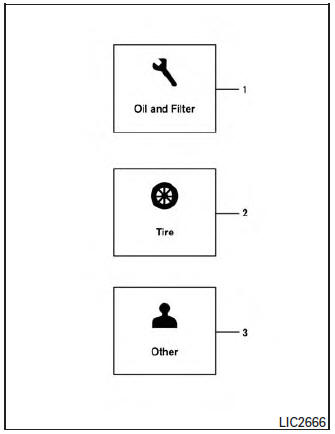
- scheduled service: oil and oil filter
- tires
- other
Maintenance
The maintenance mode allows you to set alerts for the reminding of maintenance intervals. To change an item:
- Press the
 button.
button. - Use the
 button until
“Settings” is selected.
button until
“Settings” is selected. - Select “Maintenance” using the
 button
and press ENTER.
button
and press ENTER.
Oil and Filter
This indicator appears when the customer set distance comes for changing the engine oil and filter. You can set or reset the distance for checking or replacing these items. For scheduled maintenance items and intervals, see your “NISSAN Service and Maintenance Guide.”
Tire
This indicator appears when the customer set distance is reached for replacing tires. You can set or reset the distance for replacing tires.
| WARNING The tire replacement indicator is not a substitute for regular tire checks, including tire pressure checks. For additional information, refer to “Changing Wheels and Tires” in “Maintenance & Do- It- Yourself” section of this manual. Many factors including tire inflation, alignment, driving habits and road conditions affect tire wear and when tires should be replaced. Setting the tire replacement indicator for a certain driving distance does not mean your tires will last that long. Use the tire replacement indicator as a guide only and always perform regular tire checks. Failure to perform regular tire checks, including tire pressure checks could result in tire failure. Serious vehicle damage could occur and may lead to a collision, which could result in serious personal injury or death. |
Other
This indicator appears when the customer set distance is reached for checking or replacing maintenance items other than the engine oil, oil filter and tires. Other maintenance items can include such things as air filter or tire rotation. The distance for checking or replacing the items can be set or reset.
Alarm
This setting allows the customer to set alarms for outside temperature and a timer alert.
- Press the
 button.
button. - Use the
 button
until “Settings” is selected,
and press ENTER.
button
until “Settings” is selected,
and press ENTER. - Select “Alarm” using the
 button and
press ENTER.
button and
press ENTER.
Outside Temperature
This setting allows the customer to enable/disable the alert for low outside temperature in the vehicle information display.
- Use the
 button to
select “Outside
Temperature”.
button to
select “Outside
Temperature”. - Press the ENTER button to turn ON/OFF the outside temperature in the vehicle information display.
Timer Alert
This setting allows the driver to set an alert to notify a set time has been reached.
- Use the
 button to
select “Timer Alert”.
button to
select “Timer Alert”. - Press the ENTER button.
- To change the timer amount, use the
 button and the ENTER button to save the
selected time amount.
button and the ENTER button to save the
selected time amount.
Navigation (if so equipped)
This setting allows the customer to enable/disable the alert for navigation in the vehicle information display.
- Use the
 buttons to
select “Navigation”.
buttons to
select “Navigation”. - Press the ENTER button to turn ON/OFF the alert.
Phone (if so equipped)
This setting allows the customer to enable/disable the alert for navigation in the vehicle information display.
- Use the
 buttons to
select “Phone”.
buttons to
select “Phone”. - Press the ENTER button to turn ON/OFF the alert.
Mail (if so equipped)
This setting allows the customer to enable/disable the alert for navigation in the vehicle information display.
- Use the
 buttons to
select “Mail”.
buttons to
select “Mail”. - Press the ENTER button to turn ON/OFF the alert.
Units
The units that are shown in the vehicle information display can be changed:
- Mileage
- Tire pressures
- Temperature
Use the  ,
,
 , and the ENTER buttons to
select and change the units of the vehicle information
display. The units of the navigation screen
can be changed independently of the vehicle
information display. For vehicles equipped with
Navigation, refer to “How to use the
, and the ENTER buttons to
select and change the units of the vehicle information
display. The units of the navigation screen
can be changed independently of the vehicle
information display. For vehicles equipped with
Navigation, refer to “How to use the
 button”
in the “Monitor, climate, audio, phone and
voice recognition systems” section of this
manual.
button”
in the “Monitor, climate, audio, phone and
voice recognition systems” section of this
manual.
Mileage
The unit for the mileage that displays in the vehicle information display can be changed to:
- miles, MPG
- km/h, km/l
- km/h, l/100km
Use the  and the ENTER buttons
to select
and change the unit.
and the ENTER buttons
to select
and change the unit.
Tire Pressures
The unit for tire pressure that displays in the vehicle information display can be changed to:
- psi
- kPa
- bar
- Kgf/cm2
Use the  and the ENTER buttons
to select
and change the unit.
and the ENTER buttons
to select
and change the unit.
Temperature
The temperature that displays in the vehicle information display can be changed from:
- °F (Fahrenheit)
- °C (Celsius)
Use the ENTER button to toggle choices.
Language
The language of the vehicle information display can be changed to:
- US English
- French
- Spanish
Use the  ,
,
 , and the ENTER buttons to
select and change the language of the vehicle
information display. The language of the center
display/navigation can be changed independently
of the vehicle information display. For vehicles
not equipped with Navigation refer to
“ENTER/SETTING button:” and vehicles
equipped with Navigation refer to “How to use
the button” in the “Monitor, climate, audio,
phone and voice recognition systems” section
of this manual.
, and the ENTER buttons to
select and change the language of the vehicle
information display. The language of the center
display/navigation can be changed independently
of the vehicle information display. For vehicles
not equipped with Navigation refer to
“ENTER/SETTING button:” and vehicles
equipped with Navigation refer to “How to use
the button” in the “Monitor, climate, audio,
phone and voice recognition systems” section
of this manual.
Factory Reset
The settings in the vehicle information display can be reset back to the factory default. To reset the vehicle information display:
- Press the
 button.
button. - Use the
 buttons to
select “Settings”,
and press the ENTER button.
buttons to
select “Settings”,
and press the ENTER button. - Select “Factory Reset” using the
 buttons
and press the ENTER button.
buttons
and press the ENTER button. - Select “YES” to return all settings back to default by pressing the ENTER butto
 How to use the vehicle information display
How to use the vehicle information display
The vehicle information display can be changed
using the buttons and ENTER located
on
the steering wheel.
— navigate through the
items in vehicle
information
ENTER — chan ...
 Vehicle information display warnings and indicators
Vehicle information display warnings and indicators
Engine start operation
No Key Detected (if so equipped)
Shift to Park
Key battery low (if so equipped)
Engine start operation for Intelligent Key system
(if I- ...
Other materials:
Diagnosis system (BCM) (with intelligent key system)
COMMON ITEM
COMMON ITEM : CONSULT Function (BCM - COMMON ITEM)
APPLICATION ITEM
CONSULT performs the following functions via CAN communication with BCM.
SYSTEM APPLICATION
BCM can perform the following functions.
BUZZER
BUZZER : CONSULT Function (BCM - BUZZER)
DATA MONITOR
ACTIV ...
Unbalance steering wheel turning force and return between
right and left
Description
Unbalance steering wheel turning force and return between right and left.
Diagnosis Procedure
1.CHECK THE ILLUMINATION OF THE EPS WARNING LAMP
Check the EPS warning lamp while engine is running.
Does the EPS warning lamp turn OFF?
YES >> GO TO 2.
NO >> Refer to STC ...
Connector Information
HOW TO USE CONNECTOR INFORMATION
Description
Number
Item
Description
1
Connector number
Alphabetic characters show to which harness the connector is
placed.
Numeric characters show the identification number of
connectors.
...
