Nissan Rogue (T33) 2021-Present OwnerŌĆÖs Manual & User Guide: Settings
Basic information
The settings menu in the Nissan Rogue allows the user to adjust what appears on the vehicle information display and customize various onboard functions:
- VDC Setting
- Driver Assistance
- Head-Up Display (if so equipped)
- ECO Mode Setting
- TPMS Setting
- Clock
- Vehicle Settings
- Maintenance
- Customize Display
- Unit/Language
- Key-Linked Settings (if so equipped)
- Factory Reset
VDC Setting
To change this setting on the Nissan Rogue, use the scroll dial to select the option and push it.
- System
Allows the user to turn the Vehicle Dynamic Control (VDC) system ON or OFF. By default, the VDC system is ON. When switched off, the VDC OFF indicator light will illuminate.
NOTE:
The vehicle should be driven with the Vehicle Dynamic Control (VDC) system ON for most driving conditions.
Driver Assistance
To change the status, warnings, or switch individual systems ON or OFF within the ŌĆ£Driver AssistanceŌĆØ menu, rotate the scroll dial to highlight an item and push to confirm. This menu is especially useful for personalizing driver-assistance behavior in everyday Nissan Rogue driving.
- Intelligent Cruise (if so equipped)
- Lane Centering Assist (if so equipped)
- Lane Change Assist (if so equipped)
- Steering Assist (if so equipped)
- Lane Assist
- Blind Spot Assist
- Emergency Assist
- Traffic Sign Assist (if so equipped)
- Speed Limit Sign (if so equipped)
- Speed Adjust by Route (if so equipped)
- Spd.Limit Assist (if so equipped)
- Parking Assist
- Rear Cross Traffic Alert (if so equipped)
- Driver Monitor (if so equipped)
- Driver Alertness (if so equipped)
- Sound Setting (if so equipped)
- Timer Alert
- Low Temp. Alert
Intelligent Cruise (if so equipped):
Use the scroll dial to modify any Intelligent Cruise options for added convenience during longer Nissan Rogue trips.
- Speed Adjust by Route
Allows the user to turn the feature ON/OFF. - Spd.Limit Assist
Allows customization of Speed Limit Assist:- OFF
- Manual
- Auto
- Speed Limit Offset
Allows the user to set tolerance between -5 MPH (-10 km/h) and +5 MPH (+10 km/h).
Lane Centering Assist (if so equipped):
- Steering Assist
Allows the Steering Assist function to be turned ON/OFF. - Hands Off Mode
Allows enabling or disabling Hands Off Mode.
Lane Change Assist (if so equipped):
- Activate by turn signal
Allows this feature to be turned ON/OFF. - Passing Assist
Allows this function to be turned ON/OFF. - Passing Setting
Allows customization of Passing behavior:- Sport
- Standard
- Comfort
Steering Assist (if so equipped):
- Allows the user to switch Steering Assist ON/OFF.
Lane Assist:
- Warning
Enables or disables Lane Departure Warning (LDW). - Intervention (if so equipped)
Allows the Intelligent Lane Intervention (I-LI) system ON/OFF. - Lane Sensitivity (if so equipped)
Adjusts the sensitivity (Strong, Normal, Mild). - Steering Vibration
Sets vibration strength (High, Middle, Low).
Blind Spot Assist:
- Warning
Allows the Blind Spot Warning (BSW) system ON/OFF. - Intervention (if so equipped)
Enables or disables Intelligent Blind Spot Intervention (I-BSI).
Emergency Assist:
- Emergency Braking
Controls Automatic Emergency Braking (AEB) with Pedestrian Detection and Intelligent Forward Collision Warning (I-FCW). - Rear Auto Braking
Enables or disables Rear Automatic Braking (RAB).
Traffic Sign Assist (if so equipped):
Allows users to toggle Traffic Sign Assist functions ON/OFF.
- Speed Limit Sign
- Speed Limit Warning
Speed Limit Sign (if so equipped):
Turns Traffic Sign Recognition (TSR) ON/OFF.
Speed Adjust by Route (if so equipped):
Allows the user to enable or disable Speed Adjust by Route.
Spd.Limit Assist (if so equipped):
Allows customization of Speed Limit Assist behavior.
- OFF
- Manual
- Auto
Parking Assist:
The Parking Assist menu helps fine-tune parking and sonar functions, beneficial during tight-space maneuvering in the Nissan Rogue. Use the scroll dial to change or select items:
- Rear Cross Traffic Alert (if so equipped)
Turns the feature ON/OFF. - Moving Object (if so equipped)
Controls the Moving Object Detection (MOD) system. - Auto Show Sonar
Enables or disables automatic sonar display. - Front Sonar (if so equipped)
Allows front sonar sensors ON/OFF. - Rear Sonar
Allows rear sonar sensors ON/OFF. - Sonar Distance
Sets detection distance (Long, Medium, Short). - Sonar Volume
Sets volume of sonar alerts (High, Medium, Low).
Rear Cross Traffic Alert (if so equipped):
Allows the driver to turn the Rear Cross Traffic Alert (RCTA) system ON or OFF, helping the Nissan Rogue warn you about vehicles approaching from either side when backing out.
Driver Monitor (if so equipped):
- Driver Alertness
Allows the user to turn the Intelligent Driver Alertness (I-DA) system ON or OFF so that the Nissan Rogue can monitor driving patterns and suggest a break when fatigue is detected. - Driver Monitor
Allows the user to turn the Driver Monitor system ON or OFF, which helps the Nissan Rogue keep track of the driver's attention level.
Driver Alertness (if so equipped):
Allows the user to turn the Intelligent Driver Alertness (I-DA) system ON or OFF to help the Nissan Rogue provide alerts when it detects signs of drowsy or inattentive driving.
Sound Setting (if so equipped):
- Warning Volume
Allows the user to select the volume of the warning sound (Low, High or Medium) so the alerts in the Nissan Rogue match personal preference.
Timer Alert:
Allows the user to adjust the Timer Alert or reset it as needed while driving the Nissan Rogue.
- (Current Time)/(Set Time)
- Reset
Low Temp. Alert:
Allows the user to turn the Low Temperature Alert function ON or OFF, helping the driver of the Nissan Rogue stay aware of potentially slippery or icy road conditions.
Head-Up Display (if so equipped)
To change the status or turn on or off any of the systems displayed in the "Head-Up Display" menu, use the scroll dial to select and change a menu item:
- Brightness
- Height
- Rotation
- Contents selection
- Navigation (if so equipped)
- Driving Assist
- Speed Limit Sign
- Audio
- TEL/SMS
- Reset
ECO Mode Setting
This setting allows the user to change the ECO mode system settings so the Nissan Rogue can be tailored for more efficient everyday driving.
To change the status or turn on or off any of the systems displayed in the "ECO Mode Settings" menu, use the scroll dial to select and change a menu item:
- ECO Customize
- Cruise Control
- Idling stop
- Air Conditioning
- ECO Drive Assist
- ECO Indicator
- ECO Drive Report
- View History
To reset the View History:- Select "View History" using the scroll dial and push it.
- Push the scroll dial.
- Select "Yes" by pushing the scroll dial.
- Tire Pres ECO advice
Push the scroll dial to turn the "Tire Pres ECO advice" ON or OFF so the Nissan Rogue can display tire pressure tips that support fuel-efficient driving.
TPMS Setting
The following submenu appears for configuring the Tire Pressure Monitoring System (TPMS) in the Nissan Rogue.
Tire Pressure Unit:
The unit for tire pressure that is shown in the vehicle information display can be changed to:
- psi
- kPa
- bar
- kgf/cm2
Use the scroll dial to select and change the unit.
If necessary, refer to the following table to convert between units.
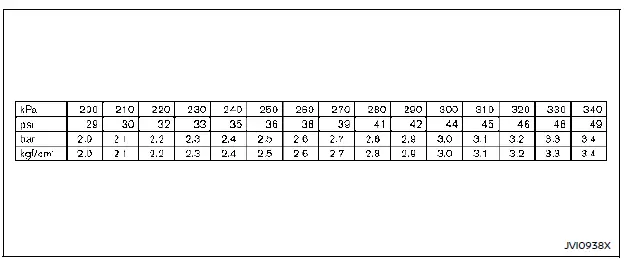
When the tire pressure unit is changed, the unit for the turbo charger boost pressure gauge is also changed so that all related readings in the Nissan Rogue use the same unit.
Clock
Allows the user to adjust the clock settings and time within the vehicle information display. (The displayed order varies depending on models.)
- Display
- Clock Mode (if so equipped)
- Clock Format (if so equipped)
- Daylight Saving (if so equipped)
- Time Zone (if so equipped)
- Set Clock Manually (if so equipped)
The clock may also be set in the center display. For additional information, refer to the separate NissanConnect Owner's Manual.
Vehicle Settings
The vehicle settings allow the user to change settings for the following menus to personalize how the Nissan Rogue behaves in daily use.
- Power Back Door (if so equipped)
- Lighting
- Locking
- Wipers
- Driving Position (if so equipped)
- Rear Door Alert
The vehicle settings can be changed using the scroll dial.
Power Back Door (if so equipped):
This allows the user to turn the power liftgate ON or OFF.
Lighting:
The "Lighting" menu has the following options:
- Welcome Headlight
The welcome lighting can be set to be ON or OFF. Use the scroll dial to turn this feature ON or OFF. - Auto Room Lamp
The interior light can be set to be ON or OFF. Use the scroll dial to turn this feature ON or OFF. - Accent Lighting (if so equipped)
The brightness of the Accent Lighting can be adjusted. Use the scroll dial to select the brightness. - Auto Headlight (if so equipped)
The sensitivity of the Intelligent Auto Headlight can be adjusted. Use the scroll dial to select the required sensitivity.The following options are available:
- Turn on earliest
- Turn on earlier
- Turn on standard
- Turn on later
- Light Off Delay
The duration of the automatic headlights can be changed from 0 to 180 seconds. Use the scroll dial to change the duration.
Locking:
The "Locking" menu includes several customizable options that allow the driver to adjust how the Nissan Rogue handles door locking and unlocking functions for added convenience and security.
- Ext. Door Switch (if so equipped)
When this feature is turned ON, the request switch on the door handle becomes active. The scroll dial can be used to enable or disable this function to match the ownerŌĆÖs preferred Nissan Rogue access method. - Selective Unlock (if so equipped)
When ON, pressing the driver's side request switch or liftgate request switch unlocks only that specific door or liftgate. Pressing the same switch again within 1 minute unlocks all doors. When OFF, all doors unlock with a single press. Use the scroll dial to activate or deactivate the feature.If the approach unlock function is turned ON while selective unlock is active, selective unlock will turn OFF automatically.
If selective unlock is turned ON while approach unlock is active, approach unlock will turn OFF automatically.
Depending on the Nissan Rogue model, both features may be available simultaneously.
- Auto Door Unlock
Allows the user to customize how and when the Nissan Rogue automatically unlocks the doors. Options include:- Shift to P
- IGN OFF
- OFF
- Horn beeps on lock (if so equipped)
When ON, the horn chirps and hazard indicators flash twice when locking the Nissan Rogue with the Intelligent Key. Use the scroll dial to activate or deactivate this function. - Walk Away Lock (if so equipped)
When turned ON, this feature automatically locks the Nissan Rogue when the driver walks away with the Intelligent Key. Use the scroll dial to change the setting. - Approach Unlock (if so equipped)
When ON, the Nissan Rogue automatically unlocks when the Intelligent Key approaches the vehicle.Use the scroll dial to activate or deactivate this feature. If approach unlock is turned ON while selective unlock is active, selective unlock will turn OFF automatically. Likewise, activating selective unlock will turn off approach unlock. Some Nissan Rogue models support both depending on configuration.
Wipers:
The "Wipers" menu allows customization of the Nissan RogueŌĆÖs windshield wiper behavior for various driving conditions.
- Rain Sensor (if so equipped)
Enables or disables the rain-sensing auto wiper system. Use the scroll dial to turn the system ON or OFF. - Speed Dependent (if so equipped)
Adjusts wiper speed automatically according to vehicle speed. Use the scroll dial to turn this feature ON or OFF. - Reverse Link
Automatically activates the rear wiper when shifting into Reverse (R). Use the scroll dial to turn the feature ON or OFF.
Driving Position (if so equipped):
- Exit Seat Slide
Allows the user to turn the entry/exit assist function ON or OFF. When enabled, the Nissan Rogue automatically adjusts the seat to ease entry and exit.
Rear Door Alert:
The "Rear Door Alert" feature helps prevent leaving items or passengers in the rear seat of the Nissan Rogue.
Use the scroll dial to choose a mode:
- Horn & Alert ŌĆō Shows an alert and sounds the horn.
- Alert Only ŌĆō Shows an alert without sounding the horn.
- OFF ŌĆō Disables the feature completely.
Maintenance
The maintenance menu allows the driver to view remaining distance to oil change and set reminders for scheduled maintenance items in the Nissan Rogue. To adjust any item: select "Maintenance" with the scroll dial and press it.
- Oil Control System
- Oil and Filter
- Tire
- Other
Oil Control System:
The Oil Control System calculates the distance to the next oil change based on driving conditions. Do not exceed 1 year or 7,500 miles (12,000 km) between changes for the Nissan Rogue.
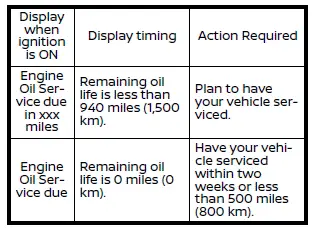
The oil change interval cannot be manually adjusted.
The interval is determined automatically by the Oil Control System. A reminder will appear when nearing the end of the interval.
If Factory Reset is selected in the vehicle information display, the oil system resets to its initial value. Engine oil should be replaced when Factory Reset is used.
CAUTION
If the oil replacement indicator appears, replace the engine oil within two weeks or within 500 miles (800 km).
Driving with deteriorated oil can cause engine damage.
To reset the oil control system:
1. Place the ignition switch in the ON position.
2. Push the
 and
and
 buttons on the
steering wheel until "Settings" appears
in the vehicle information display. Use
the scroll dial to select "Maintenance".
buttons on the
steering wheel until "Settings" appears
in the vehicle information display. Use
the scroll dial to select "Maintenance".
Then, push the scroll dial.
3. Select the "Oil Control System" and push the scroll dial.
4. Push the scroll dial according to the reset instructions displayed at the bottom of the "Oil Control System" maintenance screen.
When the user sets an alert for changing the engine oil in the "Oil and Filter" menu, reset both "Oil Control System" and "Oil and Filter" after changing the engine oil.
Oil and Filter:
This indicator appears when the user-set distance for changing the engine oil and filter is reached. You can set or reset the distance for checking or replacing these items as part of your regular Nissan Rogue maintenance routine. For detailed service recommendations and intervals, refer to the "9. Maintenance and schedules" section.
When the user sets an alert for changing the engine oil in the "Oil and Filter" menu, reset both "Oil Control System" and "Oil and Filter" after changing the engine oil.
Tire:
This indicator appears when the preset distance for tire maintenance (inspections, rotation, replacement, etc.) has been reached. The Nissan Rogue allows you to set or reset the interval for tire-related service reminders.
WARNING
The tire replacement indicator is not a substitute for regular tire checks, including tire pressure checks. Many factors such as inflation pressure, alignment, driving style and road conditions affect tire wear and when tires should be replaced. Setting the tire replacement indicator for a specific distance does not guarantee that your tires will last that long. Treat the indicator as a guide only and always perform regular tire checks. Failure to perform these checks, including tire pressure verification, may result in tire failure.
Serious vehicle damage could occur and may lead to a collision, which could result in serious personal injury or death.
Other:
This indicator appears when the preset distance is reached for checking or replacing maintenance items other than engine oil, oil filter and tires. These items may include components such as the air filter or additional rotating maintenance tasks. The distance can be set or reset to match your Nissan Rogue maintenance preferences.
Customize Display
The display settings allow the user to choose from several meter view options. These settings help personalize how key information is presented on the Nissan Rogue vehicle information display.
The display settings can be changed using the scroll dial.
Main Menu Selection:
Displays available screens that can be shown in the vehicle information display.
Route Guidance (if so equipped):
To change the setting, use the scroll dial to select and push it.
- Alerts
The "Alerts" option allows the user to turn the Navigation Settings alerts ON or OFF.
ProPILOT Assist Display (if so equipped):
Allows the user to turn the ProPILOT Assist display transition ON or OFF, giving more control over how guidance information appears when using driver assistance features in the Nissan Rogue.
Welcome Effect:
The "Welcome Effect" displays the various welcome animation settings.
- Gauges (if so equipped)
- Animation
Operation Guidance:
The "Operation Guidance" section displays all available guidance categories.
- Lights
- Wiper
- Front
- Rear
- High Beam Assist
- Seat Memory (if so equipped)
- Cruise Control (if so equipped)
Unit/Language
The units used on the Nissan Rogue vehicle information display can be adjusted for driver preference:
- Mileage/Fuel
- Tire Pressure
- Temperature
- Language
Use the scroll dial to select and change the unit categories displayed on the Nissan Rogue dashboard.
Mileage/Fuel:
The unit for mileage shown in the vehicle information display can be customized to match the driverŌĆÖs regional preference, which enhances usability for Nissan Rogue owners. (The displayed order may vary depending on model.)
- miles, MPG
- km, km/l
- km, l/100km
Use the scroll dial to select and change the unit.
Tire Pressure:
The tire pressure unit displayed in the vehicle information display can be changed to suit different measurement standards, helping Nissan Rogue drivers monitor tire status accurately.
- psi
- kPa
- bar
- kgf/cm2
When the tire pressure unit is changed, the unit for the turbo charger boost pressure gauge also changes automatically.
Temperature:
The temperature reading displayed in the vehicle information display can be switched between:
- ┬║C
- ┬║F
Use the scroll dial to toggle the choices.
Language:
The language shown in the vehicle information display can be changed to match driver preference, providing clearer access to features while operating the Nissan Rogue.
Use the scroll dial to select and change the language of the vehicle information display.
Key-Linked Settings (if so equipped)
The Key-Linked Settings can be turned ON or OFF using the scroll dial. This feature displays the key currently synchronized and in use for the vehicle.
Factory Reset
The settings in the vehicle information display can be restored to the factory defaults. To reset the vehicle information display:
1. Select "Factory Reset" using the scroll dial and push it.
2. Select "Yes" to return all settings to default by pushing the scroll dial.
Other materials:
Manifold Absolute Pressure (map) Sensor
Component Inspection
CHECK MANIFOLD ABSOLUTE PRESSURE (MAP) SENSOR
Turn ignition switch OFF.
Remove manifold absolute pressure (MAP) sensor with its harness connector.
Install pressure pump (A) to manifold absolute pressure (MAP) sensor.
CAUTION:
When insert a pressure pump hose ...
P119b Fuel Rail Pressure Sensor
DTC Description
DTC DETECTION LOGIC DTC
CONSULT screen terms
(Trouble diagnosis content)
DTC detection condition
P119B
00
FUEL PRESSURE SENSOR
(Fuel pressure sensor)
Diagnosis condition
Battery voltage: 8 V or more
Ignition switch: ON (engine stopped)
Engin ...
System Description. Component Parts
Component Parts Location
With 8" Color Display
No. Component Function
1.
Rear sonar sensor RH inner
Refer to Sonar Sensor.
2.
Rear sonar sensor RH outer
3.
Sonar control unit
Refer to Sonar Control Unit.
4.
Around view monitor control unit
Receives the so ...
