Nissan Rogue Owners Manual: iPodÂź* player operation with Navigation System (if so equipped)
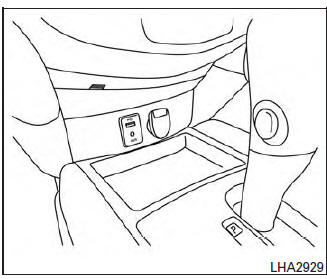
iPodÂź* player operation with Navigation System
Connecting iPodÂź
| WARNING Do not connect, disconnect, or operate the USB device while driving. Doing so can be a distraction. If distracted you could lose control of your vehicle and cause an accident or serious injury. |
CAUTION
|
Refer to your device manufacturerâs owner information regarding the proper use and care of the device.
To connect an iPodÂź to the vehicle so that the iPodÂź can be controlled with the audio system controls and display screen, use the USB connection port located on the center console below the heater and air conditioner controls. Connect the iPodÂź-specific end of the cable to the iPodÂź and the USB end of the cable to the USB connection port on the vehicle. If your iPodÂź supports charging via a USB connection, its battery will be charged while connected to the vehicle with the ignition switch in the ACC or ON position.
While connected to the vehicle, the iPodÂź can only be operated by the vehicle audio controls.
To disconnect the iPodÂź from the vehicle, remove the USB end of the cable from the USB connection port on the vehicle, then remove the cable from the iPodÂź.
* iPodÂź is a trademark of Apple Inc., registered in the U.S. and other countries.
Compatibility
The following models are compatible:
- iPodÂź Classic 5th generation (firmware version 1.3.0 or later)
- iPodÂź Classic 6th generation (firmware version 2.0.1 or later)
- iPodÂź Classic 7th generation (firmware version 2.0.4 or later)
- iPodÂź Touch 2nd generation (firmware version 4.2.1 or later)*
- iPodÂź Touch 3rd generation (firmware version 5.1 or later)
- iPodÂź Touch 4th generation (firmware version 5.1 or later)
- iPodÂź nano - 1st generation (firmware version 1.3.1 or later)
- iPodÂź nano - 2nd generation (firmware version 1.1.3 or later)
- iPodÂź nano - 3rd generation (firmware version 1.1.3 or later)
- iPodÂź nano - 4th generation (firmware version 1.0.4 or later)
- iPodÂź nano - 5th generation (firmware version 1.0.2 or later)
- iPodÂź nano - 6th generation (firmware version 1.1 or later)
- iPhoneÂź 3G (firmware version 4.2.1 or later)
- iPhoneÂź 3GS (firmware version 5.1 or later)
- iPhoneÂź 4 (firmware version 5.1 or later)
- iPhoneÂź 4S (firmware version 5.1 or later)
* Some features of this iPodÂź may not be fully functional.
Make sure that your iPodÂź firmware is updated to the version indicated above.
Audio main operation
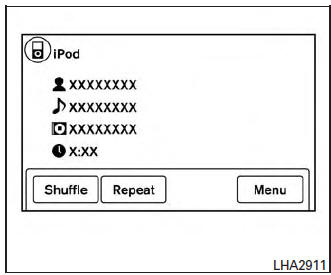
AUX button
When the AUX button is pressed with the system off and the iPodÂź connected, the system will turn on. If another audio source is playing and the iPodÂź is connected, press the AUX button repeatedly until the center display changes to the iPodÂź mode.
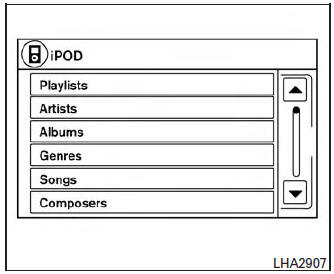
Interface
The interface for iPodÂź operation shown on the vehicleâs audio system display screen is similar to the iPodÂź interface. Use the touch-screen, BACK button or the scrolling knob to navigate the menus on the screen.
When the iPodÂź is playing, touch the âMenuâ key to bring up the iPodÂź interface.
Depending on the iPodÂź model, the following items may be available on the menu list screen.
For additional information, refer to the iPodÂź Ownerâs Manual regarding each menu item.
- Playlists
- Artists
- Albums
- Genres
- Songs
- Composers
- Audiobooks
- Podcasts
Shuffle and repeat play mode
While the iPodÂź is playing, the play pattern can be altered so that songs are repeated or played randomly.
Shuffle
Touch the âShuffleâ key to apply a random play pattern to the iPodÂź. When the Shuffle mode is active, the text is illuminated. Touching the âShuffleâ key once more will display the âShuffle songsâ key. To cancel Shuffle mode, touch the âShuffleâ key again until the text is no longer illuminated.
Repeat
Touch the âRepeatâ key to apply a repeat play pattern to the iPodÂź. When the repeat mode is active, the text is illuminated. Touching the âRepeatâ key once more will display the âRepeat songâ key. To cancel Repeat mode, touch the âRepeatâ key again until the text is no longer illuminated.
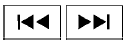 Seek buttons
Seek buttons
Press the  or
or
 seek button to skip
backward or forward one track.
seek button to skip
backward or forward one track.
Press and hold the  or
or
 seek button
for 1.5 seconds while a track is playing to reverse
or fast forward the track being played. The track
plays at an increased speed while reversing or
fast forwarding. When the button is released, the
track returns to normal play speed.
seek button
for 1.5 seconds while a track is playing to reverse
or fast forward the track being played. The track
plays at an increased speed while reversing or
fast forwarding. When the button is released, the
track returns to normal play speed.
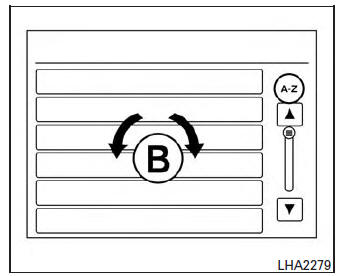
Scrolling menus
While navigating long lists of artists, albums or songs in the music menu, it is possible to scroll the list by the first character in the name. To activate character indexing, touch and hold the âA-Zâ key in the upper right corner of the screen.
Turn the TUNE/SCROLL knob to choose the number or letter to jump to in the list and then press the ENTER/AUDIO button.
If no character is selected after 2 seconds, the display returns to normal.
 iPodÂź* player operation without Navigation System (if so equipped)
iPodÂź* player operation without Navigation System (if so equipped)
iPodÂź* player operation without Navigation System
Connecting iPod
WARNINGDo not connect, disconnect, or operate the
USB device while driving. Doing so can be
a distraction. If dist ...
 BluetoothÂź streaming audio without
Navigation System (if so equipped)
BluetoothÂź streaming audio without
Navigation System (if so equipped)
If you have a compatible BluetoothÂź audio device
that is capable of playing audio files, the
device can be connected to the vehicleâs audio
system so that the audio files on the device play
thr ...
Other materials:
Removal and installation
HOOD
Exploded View
Hood hinge (RH)
Hood
Hood side seal
Hood front seal
Hood center seal
Bumper rubber
Hood insulator
Hood rod clamp
Hood support rod
Hood rod grommet
Hood hinge (LH)
HOOD ASSEMBLY
HOOD ASSEMBLY : Removal and Instal ...
Rear shock absorber
Exploded View
Rear suspension member
Upper seat
Coil spring
Lower seat
Rubber washer (LH/RH)
Rear suspension arm
Rear shock absorber
Front
Removal and Installation
REMOVAL
Support the rear suspension arm using a suitable jack.
CAUTION:
Do not damage the rea ...
Windows
POWER WINDOWS
WARNING
Make sure that all passengers have
their hands, etc. inside the vehicle while
it is in motion and before closing the
windows. Use the window lock switch to
prevent unexpected use of the power
windows.
Do not leave children unatten ...
