Nissan Rogue Owners Manual: USB (Universal Serial Bus) Connection Port (models with Navigation System) (if so equipped)
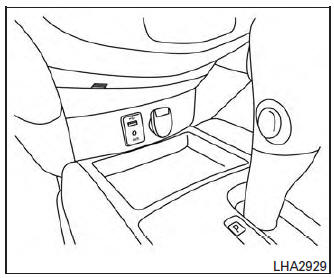
USB (Universal Serial Bus) Connection Port (models with Navigation System)
Connecting a device to the USB Connection Port
| WARNING Do not connect, disconnect, or operate the USB device while driving. Doing so can be a distraction. If distracted you could lose control of your vehicle and cause an accident or serious injury. |
CAUTION
|
Refer to your device manufacturerŌĆÖs owner information regarding the proper use and care of the device.
The USB connection port is located on the center console beneath the heater and air conditioner controls. Insert the USB device into the connection port.
When a compatible storage device is plugged into the connection port, compatible audio files on the storage device can be played through the vehicleŌĆÖs audio system.
Audio file operation
AUX button
Place the ignition switch in the ON or ACC position and press the AUX button to switch to the USB input mode. If another audio source is playing and a USB memory device is inserted, press the AUX button until the center display changes to the USB memory mode.
If the system has been turned off while the USB memory was playing, push the POWER button to restart the USB memory.
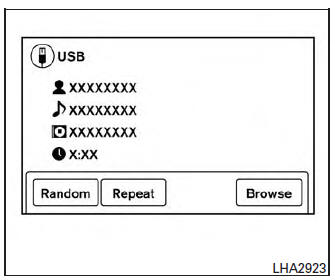
Play information
Information about the audio files being played is shown on the display screen of the vehicleŌĆÖs audio system. Touch ŌĆ£BrowseŌĆØ to display the list of folders and files on the USB device. Touch the name of a song on the screen to begin playing that song.
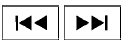 SEEK/CAT and
TRACK
buttons
SEEK/CAT and
TRACK
buttons
Press the SEEK/CAT button  while
an audio
file on the USB device is playing to return to
the beginning of the current track. Press the
SEEK/CAT button
while
an audio
file on the USB device is playing to return to
the beginning of the current track. Press the
SEEK/CAT button  several times to
skip
backward several tracks.
several times to
skip
backward several tracks.
Press the TRACK button  while an
audio
file on the USB device is playing to advance one
track. Press the TRACK button
while an
audio
file on the USB device is playing to advance one
track. Press the TRACK button  several
times to skip forward several tracks. If the last
track in a folder on the USB device is skipped, the
first track of the next folder is played.
several
times to skip forward several tracks. If the last
track in a folder on the USB device is skipped, the
first track of the next folder is played.
Random and repeat play mode
While files on a USB device are playing, the play pattern can be altered so that songs are repeated or played randomly.
Random
Touch the ŌĆ£RandomŌĆØ key to apply a random play pattern to the USB device. When the Random mode is active, the icon will illuminate. By touching the ŌĆ£RandomŌĆØ key again, the ŌĆØRandom FolderŌĆØ key appears. By touching the ŌĆ£RandomŌĆØ key once more, the ŌĆ£Random AllŌĆØ key appears. To cancel Random mode, touch the ŌĆ£RandomŌĆØ key until no icons are illuminated.
Repeat
Touch the ŌĆ£RepeatŌĆØ key to apply a repeat play pattern to the USB device. When the Repeat mode is active, the icon will illuminate. By touching the ŌĆ£RepeatŌĆØ key again, the ŌĆØRepeat TrackŌĆØ key appears. By touching the ŌĆ£RepeatŌĆØ key once more, the ŌĆ£Repeat FolderŌĆØ key appears. . To cancel Repeat mode, touch the ŌĆ£RepeatŌĆØ key until no icons are illuminated.
 USB (Universal Serial Bus) Connection Port (models without Navigation
System)
(if so equipped)
USB (Universal Serial Bus) Connection Port (models without Navigation
System)
(if so equipped)
USB (Universal Serial Bus) Connection Port (models without Navigation System)
Connecting a device to the USB
Connection Port
WARNINGDo not connect, disconnect, or operate the
USB devi ...
 iPod®* player operation without Navigation System (if so equipped)
iPod®* player operation without Navigation System (if so equipped)
iPod®* player operation without Navigation System
Connecting iPod
WARNINGDo not connect, disconnect, or operate the
USB device while driving. Doing so can be
a distraction. If dist ...
Other materials:
Removal and installation
HORN
Exploded View
Horn (LOW)
Horn (HIGH)
Removal and Installation
REMOVAL
Horn (LOW)
Remove the front grille. Refer to EXT-23, "Removal and
Installation".
Disconnect the harness connectors from the horn (LOW).
NOTE:
Before disconnecting the harn ...
Navigation System voice commands
The following voice commands are available for
the Navigation System:
Street Address (address)
Points of Interest (name)
POI by Category
Home
Address Book
Previous Destinations
Enter Address in Steps
Cancel Route
For additional in ...
Basic inspection
DIAGNOSIS AND REPAIR WORKFLOW
Work Flow
OVERALL SEQUENCE
DETAILED FLOW
1.GET INFORMATION FOR SYMPTOM
Get the detailed information from the customer about the symptom (the
condition and the environment when
the incident/malfunction occurred).
>> GO TO 2.
2.CHECK DTC
Ch ...
