Nissan Rogue Owners Manual: FM/AM/SAT radio with compact disc (CD) player (Type A) (if so equipped)
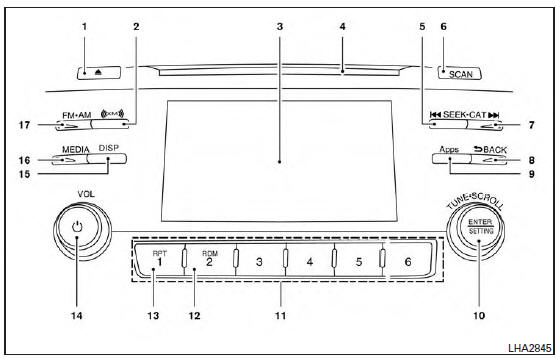
FM/AM/SAT radio with compact disc (CD) player (Type A)
 CD eject button
CD eject button- XM button*
- Display screen
- CD insert slot
-
 SEEK button
SEEK button - SCAN button
-
 CAT button
CAT button -
 BACK button
BACK button - APPS button
- ENTER/SETTING button/ TUNE/SCROLL knob
- Station select (1 - 6) buttons
- RDM (random) button
- RPT (repeat) button
- (power) button/ VOL (volume) control knob
- DISP (display) button
- MEDIA button
- FMŌĆóAM button
*No satellite radio reception is available when the XM button is pressed to access satellite radio stations unless optional satellite receiver and antenna are installed and an SiriusXM® Satellite Radio service subscription is active. Satellite radio is not available in Alaska, Hawaii and Guam.
For additional information, refer to ŌĆ£Audio operation precautionsŌĆØ regarding all operation precautions in this section.
Audio main operation
 (power) button / VOL (volume)
control
knob
(power) button / VOL (volume)
control
knob
Place the ignition switch in the ACC or ON
position and press the  (power)
button
while the system is off to call up the mode (radio,
CD, AUX, Bluetooth® audio, USB or iPod®) that
was playing immediately before the system was
turned off.
(power)
button
while the system is off to call up the mode (radio,
CD, AUX, Bluetooth® audio, USB or iPod®) that
was playing immediately before the system was
turned off.
To turn the system off, press the
 (power)
button.
(power)
button.
Turn the VOL (volume) control knob to adjust the volume.
This vehicle may be equipped with Speed Sensitive Volume. When this feature is active, the audio volume changes as the driving speed changes.
ENTER/SETTING button
Press the ENTER/SETTING button to show the Settings screen on the display. Turn the TUNE/FOLDER knob to navigate the options and then press the ENTER button to make a selection.
| Audio | ||
| Bass | Adjusts the bass to the desired level. | |
| Treble | Adjusts the treble to the desired level | |
| Balance | Adjusts the balance to the desired level. Balance adjusts the sound level between the left and right speakers. | |
| Fade | Adjusts the fade to the desired level. Fade adjusts the sound level between the front and rear speakers. | |
| Speed Sens Vol. (Speed Sensitive Volume) | Adjusts the speed sensitive volume function, which increases the volume of the audio system as the speed of the vehicle increases. Set to ŌĆ£OFFŌĆØ to disable the feature. The higher the setting, the more the volume increases in relation to vehicle speed. | |
| AUX Vol. | Choose a setting from 0 to +3 to control the boost of incoming auxiliary device volume. A setting of 0 provides no additional boost in volume. A setting of +3 provides the greatest boost in volume. | |
| Brightness and Contrast | Adjust the brightness or contrast to adjust the appearance of the display screen | |
| Clock adjust | Press the ENTER/SETTING button to highlight the hours or minutes and then use the TUNE/FOLDER knob to adjust the value. Press the ENTER/SETTING button again to set the value. | |
| On-Screen Clock | Toggles ON or OFF the clock display on the upper right corner of the display screen. | |
| RDS Display | Toggles ON or OFF the RDS information displayed on the screen while the radio is playin | |
| Language | Select the desired language for the system from the available options | |
Bass, treble, balance and fade can also be adjusted by pressing the ENTER/SETTING button and turning the TUNE/FOLDER control knob to select the item to adjust. When the desired item is shown on the display, turn the tuning to adjust and then press the ENTER/SETTING button until the display returns to the main audio screen. If the button is not pressed for approximately ten seconds, the radio or CD display will automatically reappear.
APPS button
Press the APPS button to launch the Smartphone Integration Mode. For additional information, refer to ŌĆ£NissanConnectSM with Mobile AppsŌĆØ in this section regarding this feature.
For additional information, refer to ŌĆ£Bluetooth┬« Hands-Free Phone system without NavigationŌĆØ in this section regarding connecting your phone.
FM/AM/SAT radio operation
FM┬ĘAM button
Press the FM┬ĘAM button to change the band as follows:
AM ŌåÆ FM1 ŌåÆ FM2 ŌåÆ AM
If another audio source is playing when the FM┬ĘAM button is pressed, the audio source playing will automatically be turned off and the last radio station played will begin playing.
The FM stereo indicator (STEREO) is shown on the screen during FM stereo reception. When the stereo broadcast signal is weak, the radio automatically changes from stereo to monaural reception.
XM band select
Press the XM button to change the band as follows:
XM1* ŌåÆ XM2* ŌåÆ XM3* ŌåÆ XM1 (satellite, if so equipped)
When the XM button is pressed while the ignition switch is in the ACC or ON position, the radio will come on at the station last played.
The last station played will also come on when
the VOL (volume)/  (power) control
knob/button is pressed on.
(power) control
knob/button is pressed on.
*When the XM button is pressed, the satellite radio reception will not be available unless an optional satellite receiver and antenna are installed and a SiriusXM® Satellite Radio service subscription is active. Satellite radio is not available in Alaska, Hawaii and Guam.
If a compact disc is playing when the XM button is pressed, the compact disc will automatically be turned off and the last radio station played will come on.
TUNE/SCROLL knob (Tuning)
Turn the TUNE/SCROLL knob to the left or right for manual tuning.
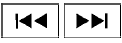 SEEK tuning
SEEK tuning
Press the  or
or
 SEEK buttons to tune
from low to high or high to low frequencies and to
stop at the next broadcasting station.
SEEK buttons to tune
from low to high or high to low frequencies and to
stop at the next broadcasting station.
SCAN tuning
Press the SCAN button to stop at each broadcasting station for 5 seconds. SCAN will appear on the screen while the radio is scan tuning.
Pressing the button again during this 5 second period will stop SCAN tuning and the radio will remain tuned to that station. If the SCAN button is not pressed within 5 seconds, SCAN tuning moves to the next station.
1 to 6 Station memory operations
Six stations can be set for the AM band. Twelve stations can be set for the FM band (six for FM1, six for FM2).
- Choose the radio band AM, FM1 or FM2 using the FM┬ĘAM select button.
- Tune to the desired station using the
 SEEK button or the
SEEK button or the  TRACK
button.
TRACK
button.Press and hold any of the desired station memory buttons (1 ŌĆō 6) until the preset number is updated on the display and the sound is briefly muted.
- The channel indicator will then come on and the sound will resume. Programming is now complete.
- Other buttons can be set in the same manner.
If the battery cable is disconnected, or if the fuse opens, the radio memory will be canceled. In that case, reset the desired stations.
Compact disc (CD) player operation
If the radio is already operating, it automatically turns off and the compact disc begins to play.
MEDIA button
With a CD loaded, press the MEDIA button until the CD mode is displayed on the screen.
CD/MP3 display mode
While listening to an MP3/WMA CD, certain text may be displayed on the screen if the CD has been encoded with text information. Depending on how the MP3/WMA CD is encoded, information such as Artist, Song and Folder will be displayed.
The track number and the total number of tracks in the current folder or on the current disc are displayed on the screen as well.
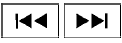 SEEK/TRACK
(Reverse or
Fast Forward) butt
SEEK/TRACK
(Reverse or
Fast Forward) butt
Press and hold the  or
or
 SEEK/TRACK button for 1.5 seconds while the
compact disc is playing to reverse or fast forward
the track being played. The compact disc plays at
an increased speed while reversing or fast forwarding.
SEEK/TRACK button for 1.5 seconds while the
compact disc is playing to reverse or fast forward
the track being played. The compact disc plays at
an increased speed while reversing or fast forwarding.
When the button is released, the compact disc returns to normal play speed.
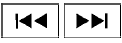 SEEK/TRACK
butto
SEEK/TRACK
butto
Press the  SEEK/TRACK button
while aCD
or MP3/WMA CD is playing to return to the
beginning of the current track. Press
the
SEEK/TRACK button
while aCD
or MP3/WMA CD is playing to return to the
beginning of the current track. Press
the  SEEK/TRACK button several
times to
skip backward several tracks.
SEEK/TRACK button several
times to
skip backward several tracks.
Press the  SEEK/TRACK button while
aCD
or MP3/WMA CD is playing to advance one
track. Press the
SEEK/TRACK button while
aCD
or MP3/WMA CD is playing to advance one
track. Press the  SEEK/TRACK button
several
times to skip forward several tracks. If the last
track on a CD is skipped, the first track on the
disc is played. If the last track in a folder of an
MP3/WMA CD is skipped, the first track of the
next folder is played.
SEEK/TRACK button
several
times to skip forward several tracks. If the last
track on a CD is skipped, the first track on the
disc is played. If the last track in a folder of an
MP3/WMA CD is skipped, the first track of the
next folder is played.
TUNE/SCROLL knob (MP3/WMA CD only)
If a MP3/WMA CD with multiple folders is playing, turn the TUNE/SCROLL knob to change folders. Turn the knob to the left to skip back a folder. Turn the knob to the right to skip ahead a folder.
RPT (repeat) button
When the RPT (repeat) button is pressed while a compact disc is playing, the play pattern can be changed as follows:
CD:
1 Track Repeat ŌåÉŌåÆ OFF
CD with MP3 or WMA:
1 Folder Repeat ŌåÆ 1 Track Repeat ŌåÆ OFF
1 Track Repeat: the current track will be repeated.
1 Folder Repeat: the current folder will be repeated.
OFF: No repeat play pattern is applied. The indicator on the display will turn off.
The current play pattern of the CD is displayed on the screen unless no pattern is applied.
RDM (random) button
When the RDM (random) button is pressed while a compact disc is playing, the play pattern can be changed as follows:
CD:
1 Disc Random ŌåÉŌåÆ OFF
CD with MP3 or WMA:
1 Disc Random ŌåÆ 1 Folder Random ŌåÆ OFF
1 Disc Random: all tracks on the disc will be
played randomly.
1 Folder Random: all tracks in the current folder
will be played randomly.
OFF: No random play pattern is applied. The indicator on the display will turn off.
The current play pattern of the CD is displayed on the screen unless no pattern is applied.
 CD EJECT
button
CD EJECT
button
When the  CD EJECT button is
pressed
with a compact disc loaded, the compact disc
will eject and the last source will be played.
CD EJECT button is
pressed
with a compact disc loaded, the compact disc
will eject and the last source will be played.
When the  CD EJECT button is
pressed
twice with a compact disc loaded, the compact
disc will be ejected further for easier CD removal.
CD EJECT button is
pressed
twice with a compact disc loaded, the compact
disc will be ejected further for easier CD removal.
If the disc is not removed within 20 seconds, the disc will reload.
Additional features For additional information, refer to ŌĆ£iPod┬« player operation without Navigation SystemŌĆØ regarding the iPod┬« player available with this system in this section.
For additional information, refer to ŌĆ£USB (Universal Serial Bus) Connection Port (models without Navigation System)ŌĆØ regarding the USB connection port available with this system in this section.
For additional information, refer to ŌĆ£Bluetooth┬« streaming audio without Navigation System (Type B)ŌĆØ about the Bluetooth┬« audio interface available with this system in this section.
 FM/AM radio with compact disc (CD) player
(if so equipped)
FM/AM radio with compact disc (CD) player
(if so equipped)
FM/AM radio with compact disc (CD) player
CD eject button
CD button
Display screen
CD insert slot
SEEK button
SCAN button
TRACK button
&nbs ...
 FM/AM/SAT radio with compact disc (CD) player (Type B) (if so equipped)
FM/AM/SAT radio with compact disc (CD) player (Type B) (if so equipped)
FM/AM/SAT radio with compact disc (CD) player (Type B)
FM-AM button
CD eject button
CD insert slot
Backward seek button
button
Forward seek button
...
Other materials:
Diagnosis and repair workflow
Work Flow
OVERALL SEQUENCE
DETAILED FLOW
1. OBTAIN INFORMATION ABOUT SYMPTOM
Interview the customer to obtain as much information as possible about the
conditions and environment under
which the malfunction occurred.
>> GO TO 2.
2. CONFIRM THE SYMPTOM
Check the malfunction on the ...
CAN system (type 2)
MAIN LINE BETWEEN IPDM-E AND DLC CIRCUIT
Diagnosis Procedure
1.CHECK CONNECTOR
Turn the ignition switch OFF.
Disconnect the battery cable from the negative terminal.
Check the following terminals and connectors for damage, bend and
loose connection (connector side
an ...
C1198 vacuum sensor
DTC Logic
DTC DETECTION LOGIC
DTC
Display Item
Malfunction detected condition
Possible causes
C1198
VACUUM SEN CIR
When an open circuit is detected in vacuum sensor
circuit.
When a short circuit is detected in vacuum sensor
circuit.
&nb ...
