Nissan Rogue Owners Manual: FM/AM radio with compact disc (CD) player (if so equipped)
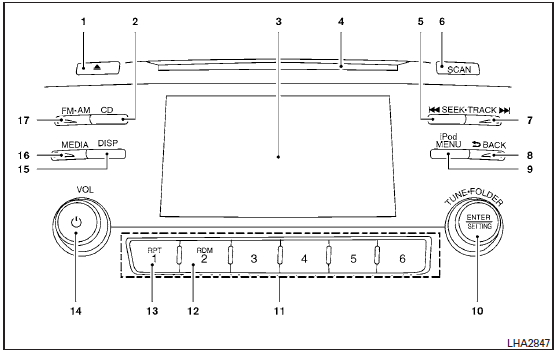
FM/AM radio with compact disc (CD) player
 CD eject button
CD eject button- CD button
- Display screen
- CD insert slot
-
 SEEK button
SEEK button - SCAN button
-
 TRACK button
TRACK button -
 BACK button
BACK button - iPod MENU button
- TUNE/FOLDER knob, ENTER/SETTING button
- Station select (1 - 6) buttons
- RDM (random) button
- RPT (repeat) button
- (power) button /VOL (volume) control knob
- DISP (display) button
- MEDIA button
- FMŌĆóAM button
For additional information regarding operation precations, refer to ŌĆ£Audio operation precautionsŌĆØ in this section.
Audio main operation
 (power) button / VOL
(volume)
control knob
(power) button / VOL
(volume)
control knob
Place the ignition switch in the ACC or ON
position and press the  (power)
button
while the system is off to call up the mode (radio,
CD, AUX, Bluetooth® audio, USB or iPod®) that
was playing immediately before the system was
turned off.
(power)
button
while the system is off to call up the mode (radio,
CD, AUX, Bluetooth® audio, USB or iPod®) that
was playing immediately before the system was
turned off.
To turn the system off, press the
 (power)
button.
(power)
button.
Turn the VOL (volume) control knob to adjust the volume.
This vehicle may be equipped with Speed Sensitive Volume. When this feature is active, the audio volume changes as the driving speed changes.
ENTER/SETTING button
Press the ENTER/SETTING button to show the Settings screen on the display. Turn the TUNE/FOLDER knob to navigate the options and then press the ENTER/SETTING button to make a selection.
| Audio | ||
| Bass | Adjusts the bass to the desired level. | |
| Treble | Adjusts the treble to the desired level | |
| Balance | Adjusts the balance to the desired level. Balance adjusts the sound level between the left and right speakers. | |
| Fade | Adjusts the fade to the desired level. Fade adjusts the sound level between the front and rear speakers. | |
| Speed Sens Vol. (Speed Sensitive Volume) | Adjusts the speed sensitive volume function, which increases the volume of the audio system as the speed of the vehicle increases. Set to ŌĆ£OFFŌĆØ to disable the feature. The higher the setting, the more the volume increases in relation to vehicle speed. | |
| AUX Vol. | Choose a setting from 0 to +3 to control the boost of incoming auxiliary device volume. A setting of 0 provides no additional boost in volume. A setting of +3 provides the greatest boost in volume. | |
| Brightness and Contrast | Adjust the brightness or contrast to adjust the appearance of the display screen. | |
| Clock adjust | Press the ENTER/SETTING button to highlight the hours or minutes and then use the TUNE/FOLDER knob to adjust the value. Press the ENTER/SETTING button again to set the value. | |
| On-Screen Clock | Toggles ON or OFF the clock display on the upper right corner of the display screen. | |
| RDS Display | Toggles ON or OFF the RDS information displayed on the screen while the radio is playing. | |
| Language | Select the desired language for the system from the available options. | |
Bass, treble, balance and fade can also be adjusted by pressing the ENTER/SETTING button and turning the TUNE/FOLDER knob to select the item to adjust. When the desired item is shown on the display, turn the tuning to adjust and then press the ENTER/SETTING button until the display returns to the main audio screen. If the button is not pressed for approximately 10 seconds, the radio or CD display will automatically reappea
iPod® MENU button
This button can only be used for iPod® operations.
For additional information, refer to ŌĆ£iPod┬« player operation without Navigation SystemŌĆØ in this section regarding the function of this button.
FM/AM radio operation
FM┬ĘAM button
Press the FM┬ĘAM button to change the band as follows:
AM ŌåÆ FM1 ŌåÆ FM2 ŌåÆ AM
If another audio source is playing when the FM┬ĘAM button is pressed, the audio source playing will automatically be turned off and the last radio station played will begin playing.
The FM stereo indicator (STEREO) is shown on the screen during FM stereo reception. When the stereo broadcast signal is weak, the radio automatically changes from stereo to monaural reception.
TUNE/FOLDER knob (Tuning)
Turn the TUNE/FOLDER knob to the left or right for manual tuning.
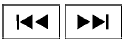 SEEK tuning
SEEK tuning
Press the  or
or
 SEEK buttons to tune
from low to high or high to low frequencies and to
stop at the next broadcasting station.
SEEK buttons to tune
from low to high or high to low frequencies and to
stop at the next broadcasting station.
SCAN tuning
Press the SCAN button to stop at each broadcasting station for 5 seconds. SCAN will appear on the screen while the radio is scan tuning.
Pressing the button again during this 5 second period will stop SCAN tuning and the radio will remain tuned to that station. If the SCAN button is not pressed within 5 seconds, SCAN tuning moves to the next station.
1 to 6 Station memory operations
Six stations can be set for the AM band. Twelve stations can be set for the FM band (six for FM1, six for FM2).
- Choose the radio band AM, FM1 or FM2 using the FM┬ĘAM select button.
- Tune to the desired station using the
 SEEK button or the
SEEK button or the  TRACK
button.
TRACK
button.Press and hold any of the desired station memory buttons (1 ŌĆō 6) until the preset number is updated on the display and the sound is briefly muted.
- The channel indicator will then come on and the sound will resume. Programming is now complete.
- Other buttons can be set in the same manner.
If the battery cable is disconnected, or if the fuse opens, the radio memory will be canceled. In that case, reset the desired stations.
Compact disc (CD) player operation
If the radio is already operating, it automatically turns off and the compact disc begins to play.
MEDIA button
With a CD loaded, press the MEDIA button until the CD mode is displayed on the screen.
CD/MP3 display mode
While listening to an MP3/WMA CD, certain text may be displayed on the screen if the CD has been encoded with text information. Depending on how the MP3/WMA CD is encoded, information such as Artist, Song and Folder will be displayed.
The track number and the total number of tracks in the current folder or on the current disc are displayed on the screen as well.
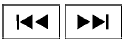 SEEK/TRACK
(Reverse or
Fast Forward) button
SEEK/TRACK
(Reverse or
Fast Forward) button
Press and hold the or SEEK/TRACK button for 1.5 seconds while the compact disc is playing to reverse or fast forward the track being played. The compact disc plays at an increased speed while reversing or fast forwarding.
When the button is released, the compact disc returns to normal play speed.
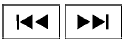 SEEK/TRACK
button
SEEK/TRACK
button
Press the  SEEK/TRACK button
while aCD
or MP3/WMA CD is playing to return to the
beginning of the current track. Press
the
SEEK/TRACK button
while aCD
or MP3/WMA CD is playing to return to the
beginning of the current track. Press
the  SEEK/TRACK button several
times to
skip backward several tracks.
SEEK/TRACK button several
times to
skip backward several tracks.
Press the  SEEK/TRACK button while
aCD
or MP3/WMA CD is playing to advance one
track. Press the
SEEK/TRACK button while
aCD
or MP3/WMA CD is playing to advance one
track. Press the  SEEK/TRACK button
several
times to skip forward several tracks. If the last
track on a CD is skipped, the first track on the
disc is played. If the last track in a folder of an
MP3/WMA CD is skipped, the first track of the
next folder is played.
SEEK/TRACK button
several
times to skip forward several tracks. If the last
track on a CD is skipped, the first track on the
disc is played. If the last track in a folder of an
MP3/WMA CD is skipped, the first track of the
next folder is played.
TUNE/SCROLL knob (MP3/WMA CD only)
If a MP3/WMA CD with multiple folders is playing, turn the TUNE/SCROLL knob to change folders. Turn the knob to the left to skip back a folder. Turn the knob to the right to skip ahead a folder.
RPT (repeat) button
When the RPT (repeat) button is pressed while a compact disc is playing, the play pattern can be changed as follows:
CD:
1 Track Repeat ŌåÉŌåÆ OFF
CD with MP3 or WMA:
1 Folder Repeat ŌåÆ 1 Track Repeat ŌåÆ OFF
1 Track Repeat: the current track will be repeated.
1 Folder Repeat: the current folder will be repeated.
OFF: No repeat play pattern is applied. The indicator on the display will turn off.
The current play pattern of the CD is displayed on the screen unless no pattern is applied.
RDM (random) button
When the RDM (random) button is pressed while a compact disc is playing, the play pattern can be changed as follows:
CD:
1 Disc Random ŌåÉŌåÆ OFF
CD with MP3 or WMA:
1 Disc Random ŌåÆ 1 Folder Random ŌåÆ OFF
1 Disc Random: all tracks on the disc will be
played randomly.
1 Folder Random: all tracks in the current folder
will be played randomly.
OFF: No random play pattern is applied. The indicator on the display will turn off.
The current play pattern of the CD is displayed on the screen unless no pattern is applied.
 CD EJECT
button
CD EJECT
button
When the v CD EJECT button is pressed with a compact disc loaded, the compact disc will eject and the last source will be played.
When the  CD EJECT button is
pressed
twice with a compact disc loaded, the compact
disc will be ejected further for easier CD removal.
CD EJECT button is
pressed
twice with a compact disc loaded, the compact
disc will be ejected further for easier CD removal.
If the disc is not removed within 20 seconds, the disc will reload.
 Audio operation precautions
Audio operation precautions
Compact disc (CD) player
CAUTION
Do not force a compact disc into the CD
insert slot. This could damage the CD
and/or CD player.
Trying to load a CD with the CD ...
 FM/AM/SAT radio with compact disc (CD) player (Type A) (if so equipped)
FM/AM/SAT radio with compact disc (CD) player (Type A) (if so equipped)
FM/AM/SAT radio with compact disc (CD) player (Type A)
CD eject button
XM button*
Display screen
CD insert slot
SEEK button
SCAN button
CAT b ...
Other materials:
Front wiper and washer system
Wiring Diagram
...
Power supply and ground circuit
BCM (BODY CONTROL SYSTEM) (WITH INTELLIGENT KEY SYSTEM)
BCM (BODY CONTROL SYSTEM) (WITH INTELLIGENT KEY SYSTEM) : Diagnosis
Procedure
Regarding Wiring Diagram information, refer to BCS-50, "Wiring Diagram".
1. CHECK FUSE
Check that the following fuse is not blown.
Is the fuse blown ...
VDC off switch
Removal and Installation
REMOVAL
Remove the instrument lower panel LH. Refer to IP-14, "INSTRUMENT
PANEL ASSEMBLY : Removal
and Installation".
Release pawls using suitable tool and remove the VDC OFF switch
(2) from the upper switch carrier (1).
: Pawl
INST ...
